Adding Audio After the Render
Ever render a file and forget to check the audio render box in your Render Queue? Don't be embarrassed, happens all the time. What's a motion graphic artist on a deadline to do? If you have QuickTime Pro, the fix is easy.
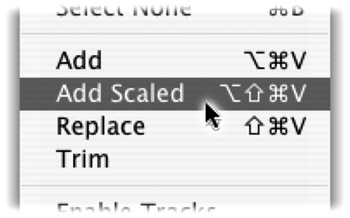
-
Render out just the audio only track. It should be the same duration as the movie file that needs audio.
-
Open both files using QuickTime Pro.
-
In the Audio file, press Cmd+A (Ctrl A) to select all.
-
Copy the Audio file to your clipboard by pressing Cmd+C (Ctrl+C).
-
Switch to the new movie and position your playback head at the start of the movie.
-
Choose Edit Add Scaled (Option+Shift+Cmd+V) (Alt+Shift+Ctrl+V) to add the audio track to the movie.
-
Choose Save As to save the file. By default, the audio is linked (dependent) so you must keep the audio track around. If you want to create a new clip, choose to make the file self-contained.
EAN: N/A
Pages: 447