Hack103.Convert from Apple iTunes Format
|
Hack 103. Convert from Apple iTunes Format
Apple iTunes doesn't allow you to freely copy your music to devices other than your iPod. This hack shows you how to strip iTunes digital rights management so that you can use your files however you'd like. I love my iPod and the iTunes Music Store is truly "the killer app." I love the convenience of being able to buy "that one song" that I remember from 1978 without having to buy an entire album. The iTunes software itself is a mixed bag. It's slow starting up and it uses a lot of memory compared to other music players. I'd like to be able to listen to music I've purchased without having to run the iTunes program. I would also like to be able to listen to the songs I bought from the iTunes Music Store on something other than my iPod. This part of the hack will show you how to strip the digital rights management (DRM) features from your purchased music so that you can choose the time and place you listen to your music. This hack will discuss technical aspects of doing this. I won't discuss the legal or ethical issues related to digital music because I'm a simple country engineer, not a lawyer. I might not have legal training, but I'm a pretty fair judge of what is right and what isn't. The tools I am about to describe might be able to be used by some to step over the line from fair use to something that is not legal. Just remember, just because you can do something, it doesn't mean you should. The software used in this hack is called iOpener, and it can be found at http://hymn-project.org/download.php. If that site disappears, you might need to rely on Google or another search engine to find it. Download the binary version of the program, not the source files. The filename will be something like iOpener-0.2-setup.zip. Before you perform this hack, you need to take a few precautions. I've read reports on the Internet where some users claim iOpener rendered their original files unplayable. I'm skeptical because I've used it without any problems, but it's better to be safe than sorry. The first thing you need to do is copy your iTunes music to a safe location. Most likely, your iTunes music is in a folder called My Documents\My Music\iTunes\iTunes Music. Once you've made copies of your audio files, install iOpener on a machine that is already authorized to play protected iTunes content. Start the iOpener program and have your iTunes username and password ready. iOpener works by looking at all the files in your iTunes Library and Purchased Music folders. If protected iTunes files are in there, it will use your username and password to unlock them. It will not work for music that was purchased using a different account name. Once iOpener has found and converted the music files, it won't try to convert them again. iOpener also converts whenever you add new files to the iTunes Library and Purchased Music folders. This can make iTunes very slow, especially the first time you launch it, so be prepared for a long wait if you have a lot of music in these folders. You can manually start the conversion process by clicking the iOpener icon in the taskbar and choosing Show iOpener. You will see the screen shown in Figure 11-11. In the main screen, you click the button labeled iOpen! and the program will start doing its job. The Prefs button allows you to tell iOpener to back up your music prior to converting (recommended) and whether to convert music every time you add files (it's up to you). That's the program in its entirety. It isn't flashy and it doesn't have sexy features, but it does do this one thing, and it does it well. Figure 11-11. The iOpener main screen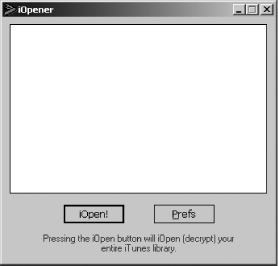 After iOpener converts the files, you can look around in your iTunes music folders. Notice that you now have two copies of every song. One of the files has a .m4p file extension and the other has a .m4a file extension. The .m4p file is a DRM-protected iTunes file and the .m4a file is an unprotected AAC audio file. Your iTunes Music Store login name and account information are stored within the unprotected AAC file. All you've done to this point is remove the playback restrictions from the file. In fact, the author of iOpener did this deliberately and I agree with his reasoning. Play it smart and don't use this power for evil. At this point you have unprotected AAC files. But there's not much you can do with them, so you need to convert them to another format such as MP3 or Ogg Vorbis [Hack #104] that can be used by a variety of devices. A good choice for conversion is the Quintessential Player, available for free from http://www.quinnware.com. For details on how to install and use it, see [Hack #104] . You'll need an input plug-in to read the AAC format. Go to the Quinnware web site and look for the MP4 plug-in. Download the plug-in and run the installer on your computer. Start the Quintessential Player after you've installed the M4P plug-in. Load the unprotected iTunes files into the Playlist Editor using the Add or + button or by dragging and dropping files from Windows Explorer. Remember, you want the files with the .m4a extension, not files with a .m4p extension. Right-click any of the files in the playlist and choose Convert When the conversion is complete, the converted files will be in the output directory that you specified in the Ogg Vorbis encoder settings [Hack #104] . You'll be able to use the files in any way you want.
11.6.1. See Also
Eric Cloninger |
|
EAN: 2147483647
Pages: 191
 Convert All Files
Convert All Files  Ogg Vorbis if youre going to convert the files to Ogg Vorbis, or choose another format to which you want to convert them. The software will now go about converting the files.
Ogg Vorbis if youre going to convert the files to Ogg Vorbis, or choose another format to which you want to convert them. The software will now go about converting the files.