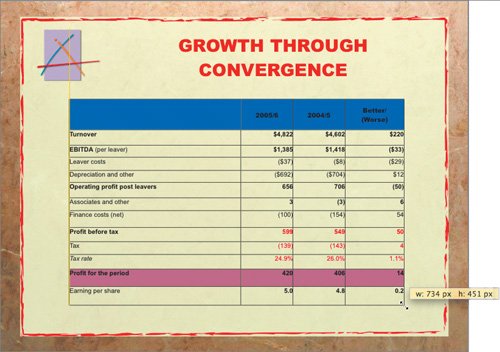Replacing the Content of a Slide
| While building a presentation, you may need to replace the content of a slide with new information. This is especially common when working on a group presentation. New slide content may be provided in several forms. One common form is as a Microsoft Word file. Although Keynote cannot open a Word document, you can open it using Pages. Pages is included with the iWork suite, and it is designed for word processing and page layout tasks. We will explore Pages in great depth later in this book. For now, we'll use it just to convert a table contained in a Word document into a format we can use.
|
EAN: 2147483647
Pages: 171
- Chapter I e-Search: A Conceptual Framework of Online Consumer Behavior
- Chapter IX Extrinsic Plus Intrinsic Human Factors Influencing the Web Usage
- Chapter XVI Turning Web Surfers into Loyal Customers: Cognitive Lock-In Through Interface Design and Web Site Usability
- Chapter XVII Internet Markets and E-Loyalty
- Chapter XVIII Web Systems Design, Litigation, and Online Consumer Behavior
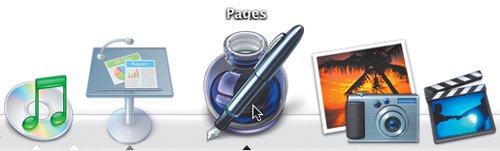
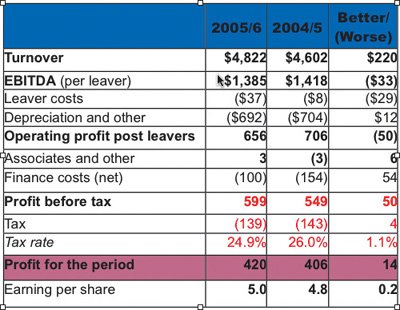
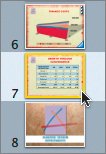
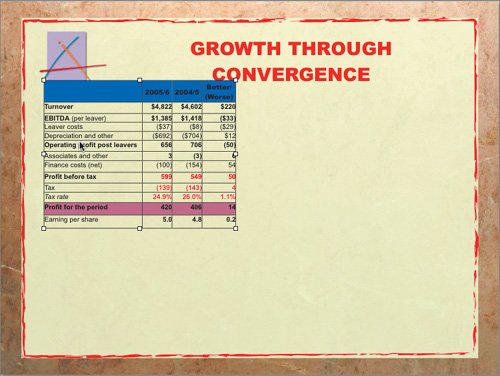 The new table needs to be sized and modified.
The new table needs to be sized and modified.