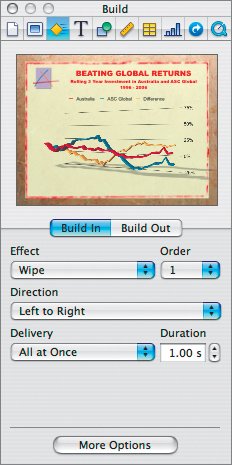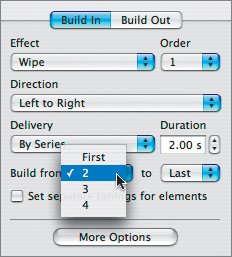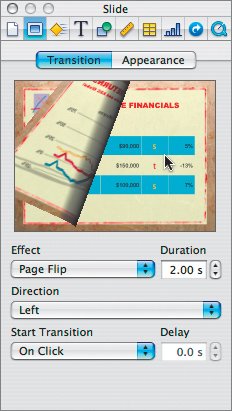Animating a Chart
| Now that the chart is built, we can animate it. This will allow you to reveal the slide data one series at a time. This can be useful to keep your audience's attention as well as to control the flow of information.
|
EAN: 2147483647
Pages: 171