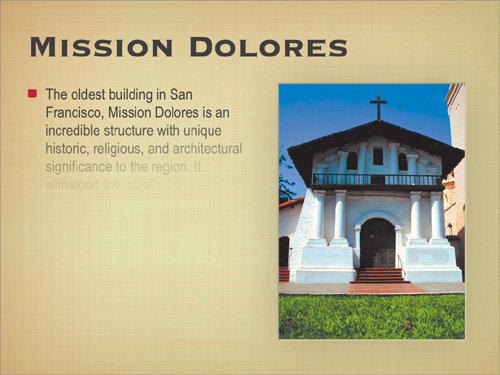Lesson 3. Animating and Viewing Your Presentation
Adding animation to your slides is an important step in finalizing a presentation. You can create several types of animation in Keynote. Two of the most common are builds and transitions. In Keynote, a build allows you to animate the appearance of text or slide elements. You can create dynamic builds that control the order in which information is revealed on a slide. This ordering of information can help your audience, as it directs them where to focus their attention. Keynote harnesses the power of your computer's graphics card to create television-quality animations. The text on this slide is being animated with a Character Dissolve build. We'll use this animation later in the lesson. Transitions between slides can also aid your audience. Transitions are meant to signify a change in topic for your audience. Keynote offers several options to choose from, but it is considered good design to limit yourself to just a few in a presentation. Learning how (and when) to add transitions can really enliven your presentation. |
EAN: 2147483647
Pages: 171