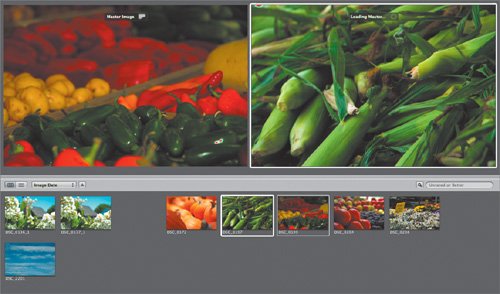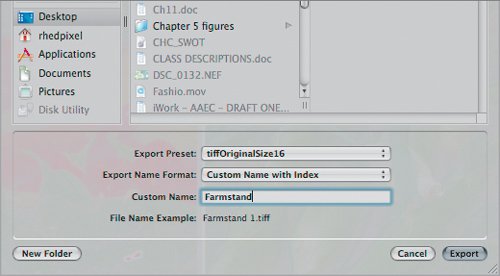Exporting Images from Aperture
| If you are a professional photographer (or even an advanced enthusiast), you may have explored or started using Apple's Aperture. This program was designed from the ground up for professional photographers. You can use Aperture to import, organize, process, and deliver digital photos. While Aperture supports both TIFF and JPEG images, its major benefit is working with RAW camera image files. Aperture can work with RAW files from most digital camera manufacturers. Working with RAW images gives you greater control over exposure and color balance. Here's how to convert RAW files from your Aperture library for use in Keynote or Pages.
|
EAN: 2147483647
Pages: 171