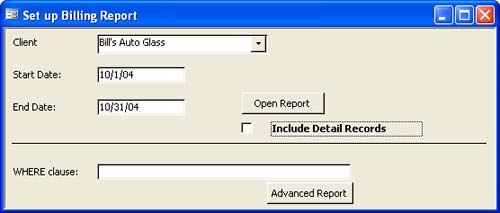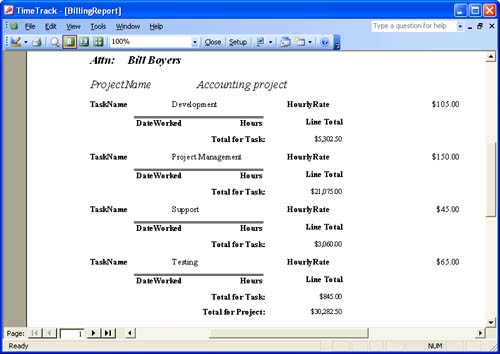Passing Arguments Using OpenArgs
| < Day Day Up > |
Passing Arguments Using OpenArgsYou learned how to pass values to a procedure using arguments. In a similar way, you can pass values to a report, but outside of the normal procedure structure, using the OpenArgs argument and property. The OpenArgs argument belongs to the OpenReport method, and handles the actual passing of the value to the report. The property belongs to the report itself and receives and stores the passed value.
Let's suppose you don't always need to see all the detail records in the billing report; you want just a summary instead. Using the OpenArgs method, you can pass a value to the report that hides the detail records when you want. To add this functionality to TimeTrack, do the following:
Opening the report with the check box checked passes the value 1 or True, which is the section's default setting. That's why you made checked the default. Unchecked, the OpenArgs argument passes 0, or False. When this is the case, the Visible property is set to False and the Detail section is hidden in the previewed report. |
| < Day Day Up > |
EAN: 2147483647
Pages: 186
- The Second Wave ERP Market: An Australian Viewpoint
- Enterprise Application Integration: New Solutions for a Solved Problem or a Challenging Research Field?
- The Effects of an Enterprise Resource Planning System (ERP) Implementation on Job Characteristics – A Study using the Hackman and Oldham Job Characteristics Model
- Data Mining for Business Process Reengineering
- Development of Interactive Web Sites to Enhance Police/Community Relations
- Chapter VIII Personalization Systems and Their Deployment as Web Site Interface Design Decisions
- Chapter X Converting Browsers to Buyers: Key Considerations in Designing Business-to-Consumer Web Sites
- Chapter XII Web Design and E-Commerce
- Chapter XIII Shopping Agent Web Sites: A Comparative Shopping Environment
- Chapter XVII Internet Markets and E-Loyalty
 You can learn how to use the OpenArgs method and property in forms by reviewing "Passing Arguments Using OpenArgs page 151.
You can learn how to use the OpenArgs method and property in forms by reviewing "Passing Arguments Using OpenArgs page 151.