Section 1.5. The Desktop
1.5. The DesktopLike most modern operating systems that use graphical user interfaces or GUIs (such as Mac OS X, Unix, and earlier versions of Windows), Windows Vista uses the metaphor of a Desktop with windows and file folders laid out on it. A program called Windows Explorer (explorer.exe) provides this Desktop metaphor. Figure 1-7 shows the main features of the Windows Vista Desktop. The callouts in the figure highlight some of the special-purpose icons and buttons that may appear. Figure 1-7. Windows Vista Desktop features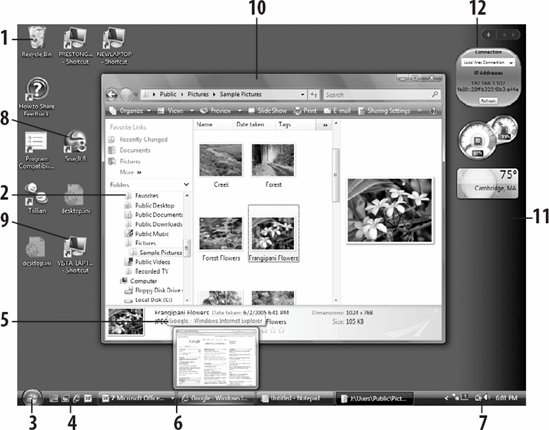
|
EAN: 2147483647
Pages: 63