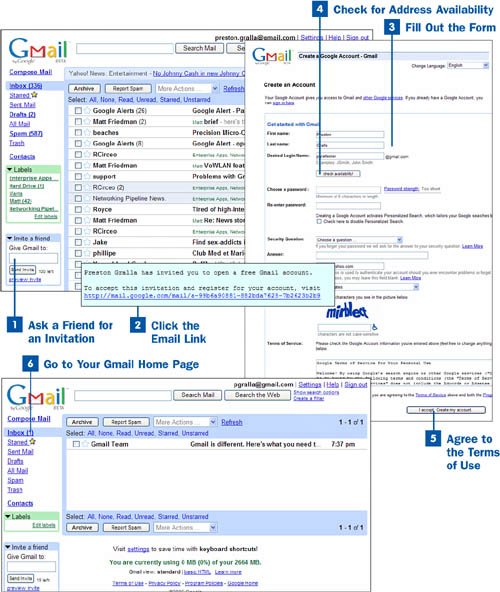Ask a Friend for an Invitation
Ask a Friend for an Invitation
In order to get Gmail as of this writing, you have to first be invited by someone who already has a Gmail account. (By the time you read this, that might have changed.) The person with an existing Gmail account has to enter your name in the Invite a friend box on her Gmail inbox page, and click Send Invite. You, of course, have to have an existing email account for her to send you mail.
Tip
You can also sign up for Gmail by using your cell phone. Make sure your cell phone is turned on. Go to www.gmail.com, and click on the Sign up for Gmail using your mobile phone link in the lower-right corner. Enter your cell phone number in the Mobile phone number text box, type the odd-looking characters into the next text box, and click Send code. In a few moments you receive a text message on your cell phone. Read the message, enter your invitation code into the Invitation code text box, and click Next. The Create an Account page appears. You can now follow the instructions of step 3 and onward of this task.
 Click the Email Link
Click the Email Link
Your invitation is sent to your current email address. In the invitation is a link you can click to accept the invitation and set up your account. Click the link, and your browser launches, bringing you to a Google site that enables you to set up your account.
 Fill Out the Form
Fill Out the Form
On the form that appears, fill in your first and last names, your desired login name, an existing email address that can be used if your Gmail account doesn't work and Google has to get in touch with you, and similar information. Pay particular attention to the security question because if you forget your password, Google requires that you answer the security question properly before it provides you with your password.
 Check for Address Availability
Check for Address Availability
After you fill out the form, you should check whether the email address you want to use is available. What Google calls your Login name is also your email address that you'll give out to people. So after you fill in the Designed Login Name field, click the check availability! button.
Tip
If you already have a Google account when you register for Gmail, the Google username you use to log into your account is changed from your old Google name to your new Gmail login. For example, if your existing Google username was johnsmith@joesmith.com and your Gmail log in is john.smith@google.com, your Google username is changed to john.smith@google.com. You get an email from Google alerting you to the change.
If the email address you specified is available, just below the check availability! button you see a message telling you that it is available. If it's not available, you get a message telling you that it's not available and suggesting other similar names that are available. Choose one of those alternatives, or type another email address and click the check availability! button until you find an available name that you want.
 Agree to the Terms of Use
Agree to the Terms of Use
At the bottom of the page are links to Google's terms of use and related policies. Click those links to read the policies. If you agree with them, click the I have read and agree to the Terms of Use. Start using Gmail button. If you don't agree with the terms of use, you are not able to open a Gmail account.
 Go to Your Gmail Home Page
Go to Your Gmail Home Page
After you agree to the terms of use, you come to a page outlining the basics of how to use Gmail. Skim through the page, and then click I'm Ready - show me my account and you'll be sent to your Gmail inbox.
There is an email from the Gmail team, welcoming you to Gmail; this email message has links to more information about Gmail. Read the email, and click any links in the message that interest you.