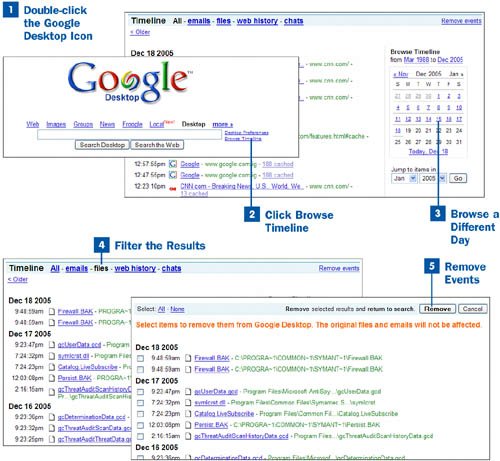Double-click the Google Desktop Icon
Double-click the Google Desktop Icon
To use the Timeline, you must be on the main browser page of Google Desktop. Double-click the Desktop icon in the system tray or on the Windows desktop to get there.
 Click Browse Timeline
Click Browse Timeline
Click the Browse Timeline link, next to the search text box at the top of the main Google Desktop web page. When you do, you are sent to a page with the current day's Timeline. On the left side of the page you see a list of files and websites, along with the times they were visited (for files, the time shown is the time at which you started editing the file). Browse the search results the same way you do any search results returned on Google Desktop, as outlined in  Browse Search Results
Browse Search Results
 Browse a Different Day
Browse a Different Day
To browse the Timeline for another day, click the day you want to view on the calendar on the right side of the page. You can also jump to a day by choosing it from the drop-down boxes on the right side of the page.
 Filter the Results
Filter the Results
You can browse the Timeline only for email, files, your websites, or chats. Click the appropriate link at the top of the page to do so.
Note
Google Desktop shows 20 events on a single screen; if you don't have many events for a single day, you might see more than one day's worth of events.
 Remove Events
Remove Events
To remove an event (and in the Timeline, an "event" includes files you've opened, chats you've had, emails you've read, as well as websites you've visited), click the Remove events link in the upper-right corner of the Timeline page. From the page that appears, check the boxes next to the results you want removed, and then click the Remove button. Note that when you do this, the files themselves remain on your PC, but they are removed from the Google Desktop index and won't show up in the Timeline again.