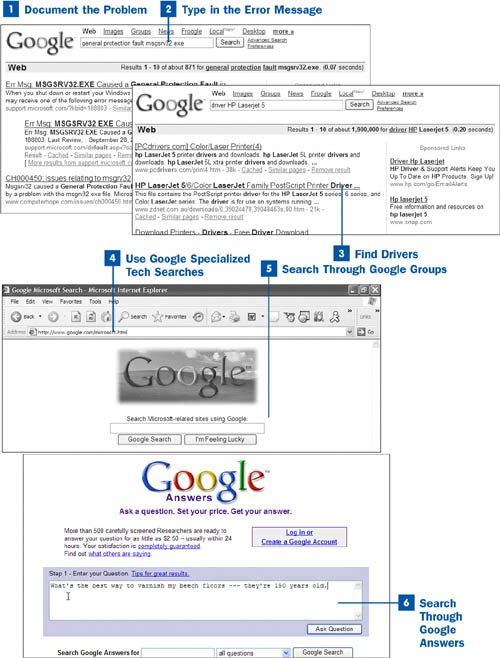Thanks to Google, gone are the days of waiting on hold for 30 minutes on a technical support line, only to be "helped" by someone whose grasp of English is as poor as her ability to solve technical problems. And gone are the days of paying $25 for a single technical support phone call.
Instead, you can turn to Google, which can help solve many problems quicklyin particular, those questions having to do with computer problemswithout having to resort to technical support, as you'll see in this task.[click here]
 Document the Problem
Document the Problem
Computer problems often have very specific causes and solutions, and unless you very precisely detail your problem, it's unlikely you'll find a solution to it. So first write down everything you know about the problem, including the software version or hardware make and manufacturer, and any error messages you might have received as part of the problem.
 Type in the Error Message
Type in the Error Message
The odds are that someone else has gotten the error message you've received, for example, General protection fault msgsrv32.exe. Type the error message into the Google search box exactly as it appeared on the computer screenyou'll be surprised at how often you'll find a match for it.
Click several of the results you find and follow the directions for fixing the problem.
 Find Drivers
Find Drivers
A common cause of many computer problems is out-of-date drivers, pieces of software that hardware needs to function. For example, printers, scanners, and digital cameras require specific drivers to function properly with your computer.
Key Term
Driver Software that hardware (such as printers, scanners, and digital cameras) need in order to work with your computer.
Updating the driver for the piece of hardware you're having difficulty with is often the simplest way to fix a wide variety of hardware problems. Google does an excellent job of helping you find those drivers. Copy down the manufacturer and model number of your hardware. Then type it in the search box and add the term driver as well, like this: driver HP LaserJet 5.
Among the search results, you find pages that have links to download the driver. It's a good idea to first try downloading the driver from the official website of the manufacturer because that site is most likely to have the latest drivers.
Note
If you're going to download a driver from a manufacturer's website, you might think that it's easier to go to the website and try to find the driver using the manufacturer's own search. It's worth a try, but you'd be surprised at how difficult some manufacturers make it to find drivers on their sites. Google is really your better bet in locating driver files to download.
 Use Google Specialized Tech Searches
Use Google Specialized Tech Searches
Google recognizes that many people search for technical information, and so it has created four specialized search sites for technical problems. These search sites search only through other sites that specialize in that particular kind of technical information. Because of that, they return the best and most accurate results. The four sites Google supports are listed here:
Microsoft
www.google.com/microsoft
This site searches for anything related to Microsoft products.
Apple
www.google.com/mac
This site searches for anything related to Apple products.
Linux
www.google.com/linux
This site searches for anything to do with Linux.
BSD
www.google.com/bsd
This site searches for anything to do with Berkeley Software Distribution (BSD), a version of the Unix operating system.
 Search Through Google Groups
Search Through Google Groups
Very often, the best answers come directly from people who have had the exact same technical support problem you're having. The best place to find technical support discussions, in which people share their problems and solutions, is in Google Groups at http://groups.google.com. Google Groups are actually Internet newsgroups, which are world-wide discussion groups spanning many topics. For help searching through Google Groups, go to  Search Through Google Groups. Use search terms that describe your problem.
Search Through Google Groups. Use search terms that describe your problem.
 Search Through Google Answers
Search Through Google Answers
Google has a for-pay site called Google Answers in which you type a question and pay to receive an answer for it. Head to Google Answers at http://answers.google.com/answers. You type in your question, specify the price range you're willing to pay, and you receive an answer. You can follow up with the answerer. If you're not satisfied with the answer, you can get your money refunded. You pay for the service using a credit card, and usually get answers within 24 hours in an email message. Some answers cost as little as $2.50. If you need a refund, go to http://answers.google.com/answers/createaccount?qe_destination=%2Fanswers%2Frefundrequest.