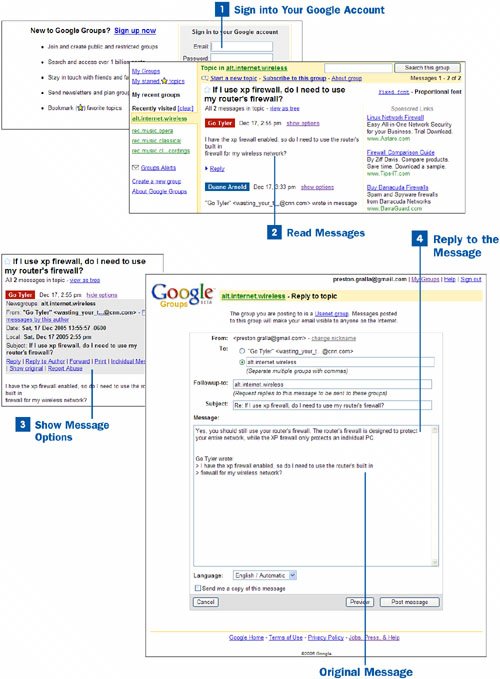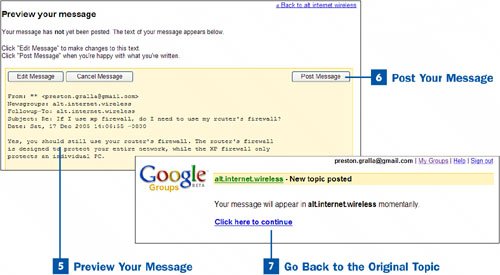Sign into Your Google Account
Sign into Your Google Account
Before you can post messages to a group, you must have a Google account. So before participating, sign up for an account, and sign in. For details, see Chapter 1, "Start Here."
 Read Messages
Read Messages
Browse groups and topics, and read the messages that interest you. Find a message to which you want to reply.
 Show Message Options
Show Message Options
You have a number of options for participating in groups, so when you find a message to which you want to reply, click the show options link next to the name of the person who posted the message. Several lines of message option links appear. To hide the list of message options again, click the hide options link. The message options available are
Reply Reply to the entire group. If you don't see a Reply link, look at the top of the topic page, where you will undoubtedly see the You cannot post messages because only members can post, and you are not currently a member message. You must become a member of this group before you can post to it, as explained in  Browse Through Google Groups.
Browse Through Google Groups.
Reply to Author Reply only to the author of the message. When you click this link, you can send an email to the author and you make a post to the group, but that post can be read only by the author of the original message.
Forward Forward the message to someone else in an email message.
Print Print the message.
Individual Message Display only the message you are reading and reply to it.
Show original Show the header information along with the message in a separate window. The header information includes technical information about the ISP, where the message originated, the route it traveled across the Internet, the newsgroup reader used to create the program, and similar information.
Key Term
Header Information about a newsgroup message or email message that includes information such as the ISP, where the message originated, the servers the message traversed, and more.
Report Abuse Bring up a form that enables you to send a message to Google if you believe the post is spam or the post contains illegal content, such as copyrighted material. (For information about what is suitable and what isn't for posting, see the terms of service for Google Groups at http://groups.google.com/googlegroups/terms_of_service.html.
 Reply to the Message
Reply to the Message
Click the Reply link to reply to the entire group, or click Reply to Author to reply only to the author. A form appears into which you type your response. If you want to receive a copy of the message, check the box next to Send me a copy of this message near the bottom of the form.
 Preview Your Message
Preview Your Message
It's a good idea to preview your message before posting it. Click the Preview button at the bottom of the form, and you are able to see a preview of the message you're about to post. Read it, and if you want to make changes, click the Edit Message button near the top of the Preview your message page. To cancel the message (that is, to delete it without posting it to the group), click the Cancel Message button.
 Post Your Message
Post Your Message
To post your message, click the Post Message button on either the Preview your message page or at the bottom of the original message reply form.
 Go Back to the Original Topic
Go Back to the Original Topic
After you properly post your message, you receive a confirmation that your message has been posted. Click the Click here to continue link to go back to the topic you were reading. Your message appears in the topic after several moments.