Using OpenOffice.org
Some have called OpenOffice.org a significant threat to Microsoft's dominance of the desktop market. If a need to work with documents in Microsoft Word format has kept you from using Linux as your desktop computer, OpenOffice.org is a big step toward removing that obstacle .
| Note | If you are willing to pay a few dollars, CrossOver Office from Codeweavers.com lets you install and run different versions of Microsoft Office (97, 2000, XP, and so on) from your Linux desktop. See Chapter 5 for further information or check out www.codeweavers.com/products/cxoffice . |
Fedora and RHEL include the entire OpenOffice.org suite of desktop applications. Based on the StarOffice source code, OpenOffice.org consists of the following office-productivity applications:
-
OpenOffice.org Writer - A word processing application that can work with documents in file formats from Microsoft Word, StarOffice, and several others. Writer also has a full set of features for using templates, working with fonts, navigating your documents, including images and effects, and generating tables of contents.
-
OpenOffice.org Calc - A spreadsheet application that lets you incorporate data from Microsoft Excel, StarOffice, Dbase, and several other spreadsheet formats. Some nice features in Calc enable you to create charts , set up database ranges (to easily sort data in an area of a spreadsheet), and use the data pilot tool to arrange data in different points of view.
-
OpenOffice.org Draw - A drawing application that enables you to create, edit, and align objects; incorporate textures; include textures and colors; and work with layers of objects. It lets you incorporate images, vector graphics, AutoCAD, and a variety of other file formats into your drawings. Then, you can save your drawing in the OpenOffice.org Drawing or Draw from StarOffice formats.
-
OpenOffice.org Math - A calculation program that lets you create mathematical formulas.
-
OpenOffice.org Impress - A presentation application that includes a variety of slide effects. Using Impress, you can create and save presentations in the Microsoft PowerPoint, Draw, and Impress formats.
-
OpenOffice.org Base - A low-end database, similar to Microsoft's Access database. Base can also act as a front-end to other databases.
Unlike other applications that were created to work with Microsoft document and data formats, OpenOffice.org (although not perfect) does a very good job of opening and saving those files with fewer problems. Very basic styles and formatting that open in OpenOffice.org often don't look noticeably different from the way they appear in Microsoft Office. In other cases, such things as bullets, alignment, and indentation can appear quite different in Writer than they do in Word. Also, some features such as macros and scripting features in Word may not work at all in Writer.
Icons for launching Writer, Impress, and Calc are placed on the GNOME desktop panel. Alternatively, to open those and other OpenOffice.org applications, click Office from the Applications menu. Then select the OpenOffice.org application you want to open. Figure 6-1 shows an example of OpenOffice.org Writer displaying and working with a document file that was originally created in Microsoft Word.
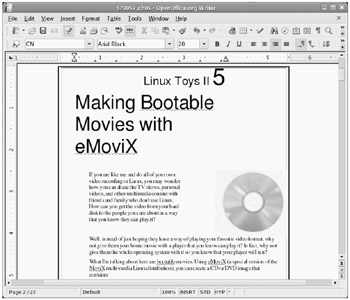
Figure 6-1: Work with Microsoft Word documents in OpenOffice.org Writer.
The controls in OpenOffice.org are similar to the ones you would find in Word. Toolbars include boxes for identifying filenames, changing styles, font types, and font sizes. Buttons let you save and print the file, change the text alignment, and cut, copy, and paste text. In other words, Writer includes almost everything you expect in an advanced word processor. In addition, Writer includes a handy PDF button to output a file directly to the PDF format. This is very useful for exchanging documents or placing data on the Internet.
If you are just starting out with OpenOffice.org Writer, here are a few features you can try out:
-
Wizards - Use a wizard to start a letter, fax, agenda, presentation, Web page, Document Converter, or Euro Converter. Select File Wizards and then choose one of the document types just mentioned. The Document Converter wizard lets you convert a directory of Microsoft or StarOffice documents to OpenDocument format. The Euro Converter lets you convert files containing different European currencies to Euros.
-
Document Styles and Formatting - Create the format of your documents using character, paragraph, frame, page, and numbering styles (select Format Styles and Formatting). From the Styles and Formatting window, choose the type of style you want to change, right-click in the Styles box, and choose New to create your own style.
-
Checking Documents - Try different features for checking and correcting your documents. Writer includes features such as spell checking (Tools Spellcheck) and autocorrection (Tools AutoCorrect). You can display the content as a Web page or in print layout and view font and character markup (View Nonprinting Characters).
-
Drawing and images - Use drawing tools (View Toolbars Drawing) to create drawings, flow charts, callouts, or symbols in your documents. Insert background colors or graphics on your pages (Format Page, select Background tab, and choose color or graphic). To insert a graphic select Insert Picture, and insert the image from a file or from your scanner.
-
Outputting PDF files - Writer provides a toolbar button that will output your current document to PDF format. Because the Microsoft Word format has known vulnerabilities, your should convert your documents to PDF format for placing them on the Web or sending to other companies. OpenOffice.org makes PDF output a snap.
| Note | Find out more about OpenOffice.org at www.OpenOffice.org . |
EAN: 2147483647
Pages: 279