Running 3D Accelerated Desktop Effects
The goal of the Accelerated Indirect GL X project (AIGLX) is to add 3D effects to everyday desktop systems. It does this by implementing OpenGL ( http://opengl.org ) accelerated effects using the Mesa ( www.mesa3d.org ) open -source OpenGL implementation. To learn more about the AIGLX project, refer to this Web site:
-
http://fedoraproject.org/wiki/RenderingProject/aiglx
Currently, AIGLX supports a limited set of video cards and implements only a few 3D effects. However, if you have one of those cards, AIGLX features in the current version of Fedora can give you some insights into the eye candy that is to come in later Fedora and RHEL distributions.
To use AIGLX, you must have one of the following supported video cards.
-
ATI video cards - The ATI Radeon 7000 through X850 video cards are supported. Generations r100 through r400 are included.
-
Intel video cards - The Intel i810 and i830 through i945 Intel video cards are supported.
-
3DFX video cards - 3DFX Voodoo3 through Voodoo5 video cards should work, but have not been tested yet. (3DFX was bought out by NVIDIA a few years ago.)
Because direct rendering infrastructure (DRI) is required for AIGLX, cards that don't support that feature cannot be used. For example, NVidia cards are not currently supported and so cannot be used, although you can expect NVidia support to be added soon. Those cards that are known to not work with AIGLX also include ATI Rage 128 and Mach 64, Matrox G200 through G550, and 3DFX Voodoo 1 and 2.
If you have a supported video card, the next trick in getting AIGLX to work in Fedora is to have the right software packages installed. If you have installed the GNOME desktop, you should already have all the packages you need. Those packages include compiz (for the compiz window manager), glx- utils , gtk2-engines, mesa-libGL, mesa-libGLU, and xorg-x11-drv-ati or xorg-x11-drv-i810 (depending on which driver your video card needs).
If your video card was properly detected and configured, you may be able to simply turn on the Desktop Effects feature to see the effects that have been implemented so far. To turn on Desktop Effects, select System Preferences More Preferences Desktop Effects. When the Desktop Effects pop-up window appears, select Enable Desktop Effects. Enabling this does the following:
-
Stops the current window manager (metacity, by default) and starts the Compiz window manager.
-
Enables the Windows Wobble When Moved effect. With this effect on, when you grab the title bar of the window to move it, the window will wobble as it moves. Menus and other items that open on the desktop also wobble.
-
Enables the Workspaces on a Cube effect. Drag a window from the desktop to the right or the left and the desktop will rotate like a cube, with each of your desktop workspaces appearing as a side of that cube. Drop the window on the workspace where you want it to go. You can also click on the Workspace Switcher applet in the bottom panel to rotate the cube to display different workspaces.
Figure 3-20 shows an example of a window wobbling as it is dragged around the desktop.
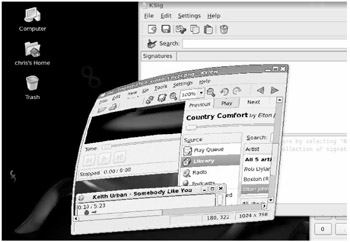
Figure 3-20: With AIGLX enabled for the Compiz window manager, windows wobble as you move them around on the desktop and workspaces spin on a cube.
If you get tired of wobbling windows and spinning cubes, turning off the AIGLX 3D effects and returning Metacity as the window manager can be done quite simply. Just select System Preferences More Preferences Desktop Effects again and toggle off the Enable Desktop Effects button to turn off the feature.
If you have a supported video card, but find that you are not able to turn on the Desktop Effects, check that your X server started properly. In particular, make sure that your /etc/X11/xorg.conf file is properly configured. Make sure that dri and glx are loaded in the Module section. Also, add an extensions section that appears as follows :
Section "extensions" Option "Composite" EndSection
Another option is to add the following line to the /etc/X11/xorg.conf file in the Device section:
Option XAANoOffscreenPixmaps"
The XAANoOffscreenPixmaps option will improve performance.
Check your /var/log/Xorg.log.0 file to make sure that DRI and AIGLX features were started correctly. The messages in that file can help you debug other problems as well.
EAN: 2147483647
Pages: 279