3.7 Computer to Computer Networks
| When needed, you can connect your Mac via Wi-Fi directly to another computer wirelessly . Most companies call this an ad-hoc connection, but Apple calls it a Computer to Computer Network. You can use this kind of connection to transfer files between computers, to use iChat AV, or to play multiplayer games without the bother of wires. As befits a connection that you're setting up on the fly, it's easy to set up a Computer to Computer Network. Follow these steps:
Figure 3-35. Computer to Computer dialog, displaying WEP options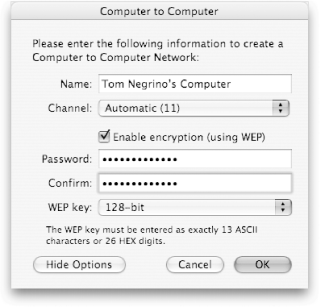
|
EAN: 2147483647
Pages: 100
