Formatting Links
| One of the most common uses of CSS is to change the way links are displayed in the browser. Want your links to only be underlined when the cursor is over them? Want the background or text color to change when a visitor clicks? Or maybe you just want something other than your visitor's default colors? That's all CSS, and Dreamweaver can handle that. As covered in Chapter 5, you'll need to know if your site is going to use internal or external styles. To format links:
|
EAN: 2147483647
Pages: 239
- Challenging the Unpredictable: Changeable Order Management Systems
- The Effects of an Enterprise Resource Planning System (ERP) Implementation on Job Characteristics – A Study using the Hackman and Oldham Job Characteristics Model
- Data Mining for Business Process Reengineering
- Relevance and Micro-Relevance for the Professional as Determinants of IT-Diffusion and IT-Use in Healthcare
- Development of Interactive Web Sites to Enhance Police/Community Relations
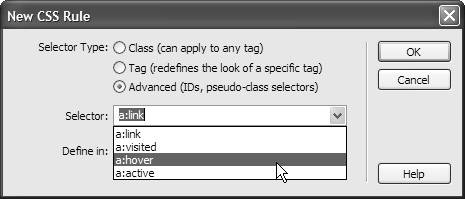
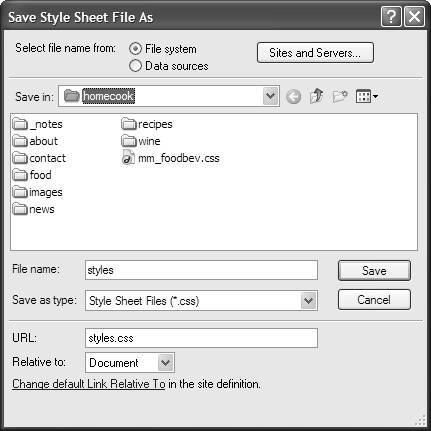
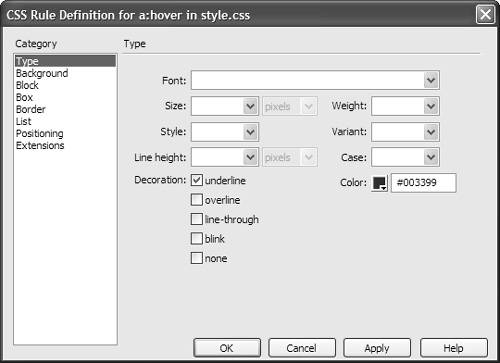
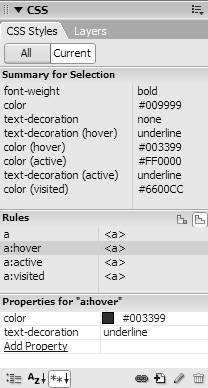
 Tips
Tips