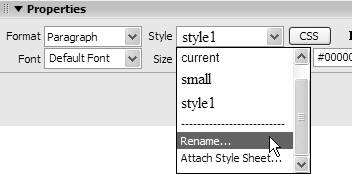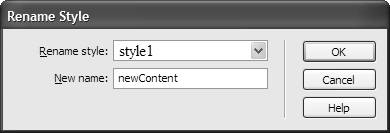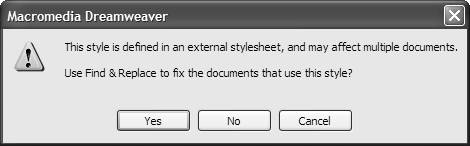Renaming Styles
| The names Dreamweaver assigns to class styles for you aren't particularly helpful or meaningful. It's a good idea to give class styles a descriptive name of your own choosing. You may also find you need to rename a class because your site has changed. To rename a style:
|
Macromedia Dreamweaver 8 for Windows & Macintosh
ISBN: 0321350278
EAN: 2147483647
EAN: 2147483647
Year: 2005
Pages: 239
Pages: 239
Authors: Tom Negrino, Dori Smith