Nesting Lists
| You can indent lists within lists to create nested lists . Because nested lists do not have to be of the same type, you can create, for example, a numbered list with an indented bulleted list, and you can have multiple levels of nested lists within one overall list ( Figure 4.33 ). Figure 4.33. You can nest bulleted lists inside numbered lists. To create a nested list:
|
EAN: 2147483647
Pages: 239
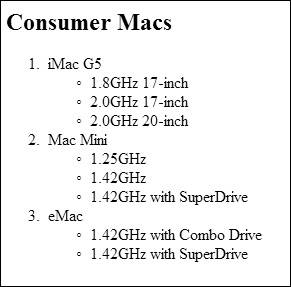
 Tips
Tips