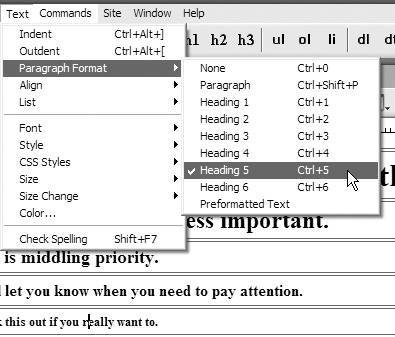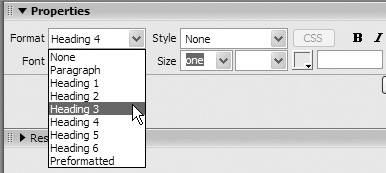Applying Headings
| After paragraphs, headings are the most important structural element on most Web pages. Headings point your site's visitors to essential information on the page, and they separate sections of the page. Think of headings as being similar to headlines in a newspaper. Text you enter into Dreamweaver begins with no heading; Dreamweaver refers to this text as None in the Property Inspector. As soon as you press Enter (Return), Dreamweaver wraps the text in paragraph tags, and the text becomes paragraph text. HTML has six sizes of headings, plus paragraph text, as shown in Figure 4.10 . These headings don't have a fixed point size , unlike headings in say, Microsoft Word or Adobe InDesign. Instead, they are sized relative to one another and the size of the paragraph text, and the size that the user sees depends on the settings in the user 's Web browser. By default, headings are usually displayed in boldface. Figure 4.10. Here are examples of the six Heading sizes, plus Paragraph, which is usually used for body text. You can change the look of headings (their size, font, color , and so forth) using CSS, which will be covered in Chapter 5.
To apply a heading:
To turn text into paragraph text:
To remove heading formatting:
|
EAN: 2147483647
Pages: 239
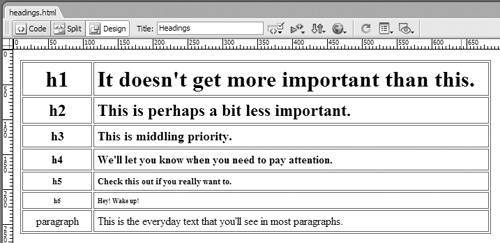
 Tip
Tip