Using Paste Special
| New to Dreamweaver 8, the Paste Special command in the Edit menu gives you a variety of options that control the way formatted content is pasted into Dreamweaver's Design view. You will probably use the Paste Special command most often when pasting in text from Microsoft Word or Excel, in order to maintain the formatting that the text had in those programs ( Figure 4.4 ). Text pasted in from Excel can appear in Dreamweaver as a formatted table, which saves you a lot of time and effort. Figure 4.4. Paste Special does a great job of maintaining the formatting from Microsoft Word documents. The Paste Special options are:
Figure 4.8. The final option, "Text with structure plus full formatting," maintains all the formatting from the Word document. To use Paste Special:
|
EAN: 2147483647
Pages: 239
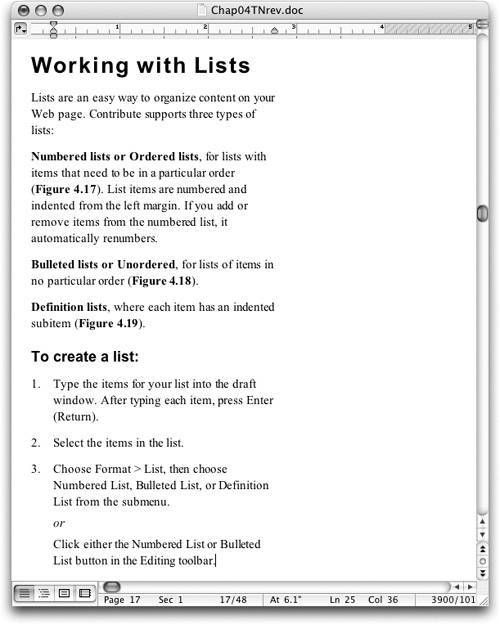
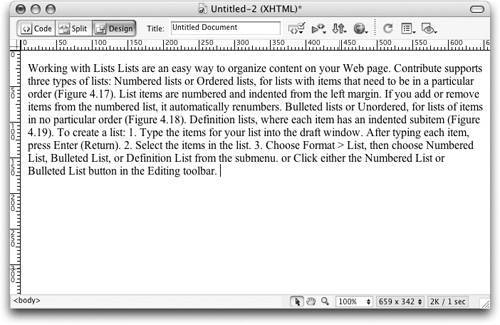
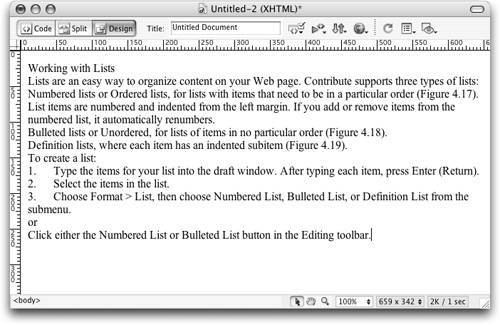
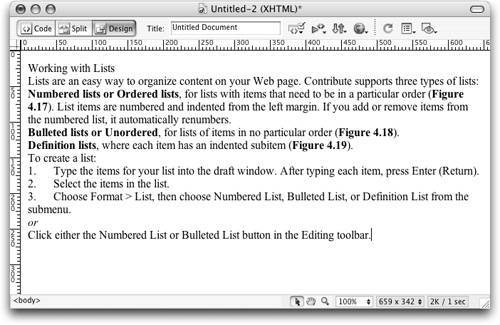
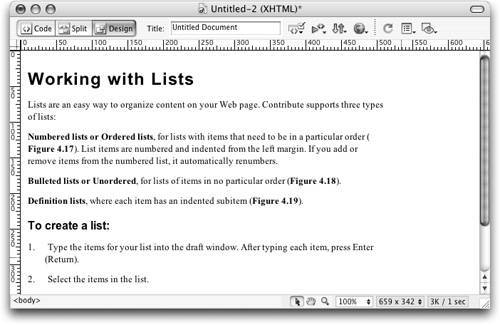
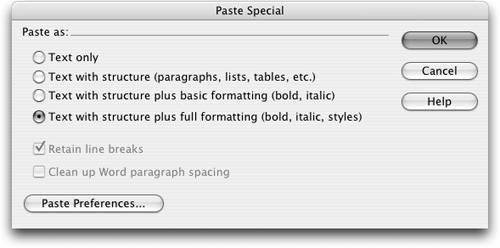
 Tips
Tips