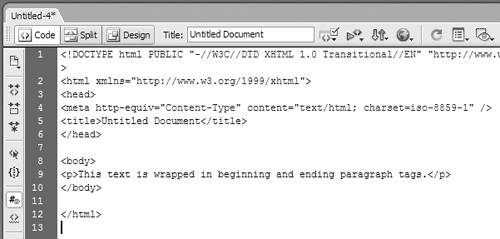Adding Text
| Most of the text on a Web page is formatted in blocks , which are enclosed by beginning and ending HTML tags. For example, the HTML for a line of text with paragraph tags wrapped around it looks like this: <p>This text is wrapped in beginning In order for a browser to understand that this is a paragraph, you (or in this case, Dreamweaver) have to make it one by adding the surrounding <p> tags. Of course, in Dreamweaver's Design view, you won't see the HTML tags. All of the text contained between the opening <p> tag and the closing </p> tag is considered by a Web browser to be within the same paragraph, no matter how much text is between the tags. The <p>…</p> combination is an example of a container tag . Virtually all of the structural formatting that you can apply with Dreamweaver is done with container tags. When you add text to a page with Dreamweaver, the program automatically wraps the text with paragraph tags when you press the Enter (Return) key on your keyboard. You can see this if you switch to the Code view, by clicking the Code button at the top of the Dreamweaver editing window, as shown in Figure 4.1 . Figure 4.1. Dreamweaver adds paragraph tags around text when you press the Enter (Return) key. Dreamweaver also has special commands that help you import entire Microsoft Word or Excel documents as Web pages. (See "Using Paste Special," later in this chapter, and Chapter 14 for more information.) To insert text:
|
EAN: 2147483647
Pages: 239
- Chapter II Information Search on the Internet: A Causal Model
- Chapter V Consumer Complaint Behavior in the Online Environment
- Chapter VI Web Site Quality and Usability in E-Commerce
- Chapter VII Objective and Perceived Complexity and Their Impacts on Internet Communication
- Chapter XVII Internet Markets and E-Loyalty
 and ending paragraph tags.</p>
and ending paragraph tags.</p>