Expanding the Files Panel
| Normally, the Files panel will only show either the local site or the remote site. But if you would like to compare the list of files and folders on both sites, you can do that by expanding the Files panel. This feature works slightly differently on Windows and on Macintosh. On Windows, expanding the Files panel causes it to grow to take over the entire screen, replacing the rest of the Dreamweaver interface. On Mac, expanding the Files panel opens the panel in a new window that allows you to see the remote site on the left and the local site on the right ( Figure 2.20 ). Figure 2.20. On the Mac, when you expand the Files panel, it opens in a new window, with the remote site on the left and the local site on the right. To expand the Files panel:
|
EAN: 2147483647
Pages: 239
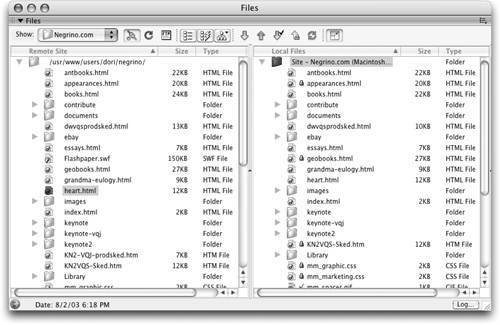
 Tip
Tip