Deleting Sites
| When you will no longer be working with a site (perhaps because the project has been taken over by another developer), you can delete its site definition. This removes the site from the Manage Sites dialog, and from the Site pop-up menu in the Files panel. Of course, all the settings for the site are also deleted. You should be careful when you delete site definitions, because there's no way to undo the action. To delete a site from Dreamweaver:
|
EAN: 2147483647
Pages: 239
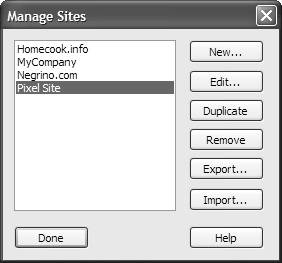
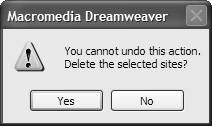
 Tip
Tip