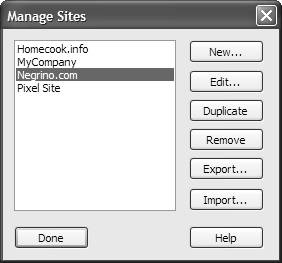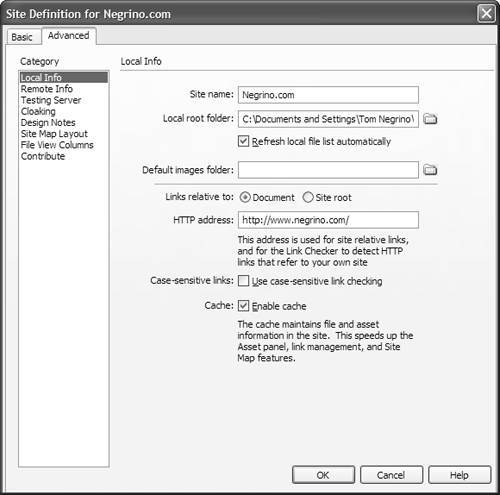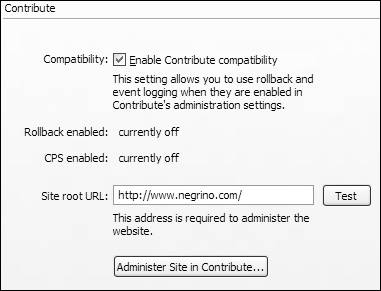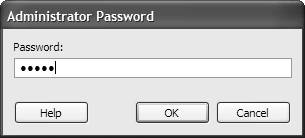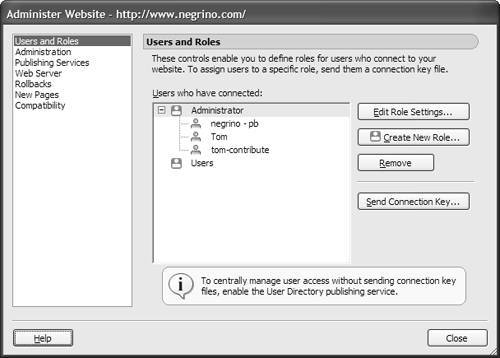| One of the difficulties faced by Web designers is the problem of maintaining a Web site in good order after you launch the site. Because Web sites need constant changing to remain vital , there is a need to update content throughout the site on a regular basis. But as a designer, you are probably reluctant to let everyday users make changes and updates to your Web sites for fear that minor mistakes will cause major problems. That's where Macromedia Contribute comes in. With a combination of Dreamweaver templates and Contribute, you can allow virtually anyone who can use a word processor to make changes to your Web sites, without the possibility of accidentally breaking the site. Contribute users can only change page content within the template's editable areas, and the Contribute site administrator can restrict the Contribute user 's editing abilities . Contribute allows designers to get back to the job of designing sites (rather than maintaining pages) and allows clients to maintain sites themselves (rather than trying to track down the designers to make small changes). In Dreamweaver, besides designing your pages using Dreamweaver templates (see Chapter 13 for more information about templates), you need to set some Dreamweaver preferences so that your site is ready for the Contribute user. You can also launch Contribute to perform site administration from Dreamweaver.  Tip Tip
To set your site to use Contribute: | 1. | Choose Site > Manage Sites. The Manage Sites dialog appears ( Figure 14.23 ). 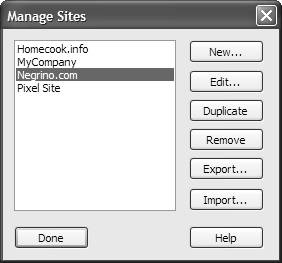 | | 2. | From the list of sites, select the site that you want to enable for Contribute.
| | 3. | Click Edit. The Site Definition dialog appears, set to the Advanced tab ( Figure 14.24 ). 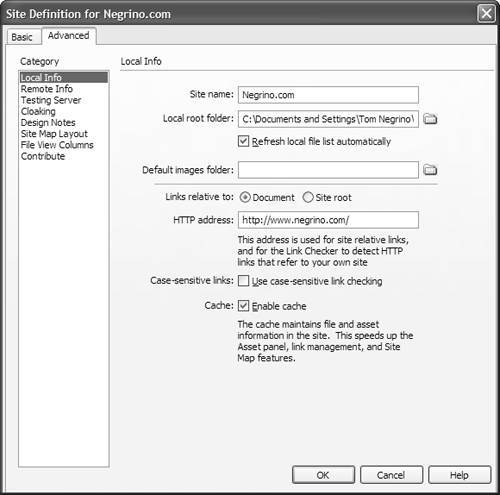 | | 4. | In the list on the left side of the dialog, click the Contribute category. The Contribute pane appears ( Figure 14.25 ). 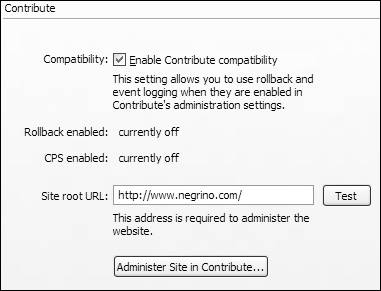 | | 5. | Select the Enable Contribute compatibility check box.
| | 6. | In the Site root URL text box, the URL of your site should appear. If it does not, enter it now.
| | 7. | Click the Test button.
Dreamweaver connects to the Web site and confirms that the connection is working. Dreamweaver puts up an alert box letting you know the connection was successful.
| | 8. | Click OK to dismiss the confirmation alert.
| | 9. | Click OK to dismiss the Site Definition dialog.
| To administer a site in Contribute: | 1. | Choose Site > Manage Sites.
The Manage Sites dialog appears.
| | 2. | From the list of sites, select the site that you want to enable for Contribute.
| | 3. | Click Edit.
The Site Definition dialog appears.
| | 4. | In the list on the left side of the dialog, click the Contribute category.
The Contribute pane appears (Figure 14.25).
| | 5. | Click Administer Site in Contribute. You must also have a copy of Contribute on your hard disk. The Administrator Password dialog appears ( Figure 14.26 ). 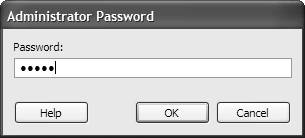 | | 6. | Enter your Contribute administrator password, and click OK. The Contribute Administer Website dialog appears ( Figure 14.27 ). 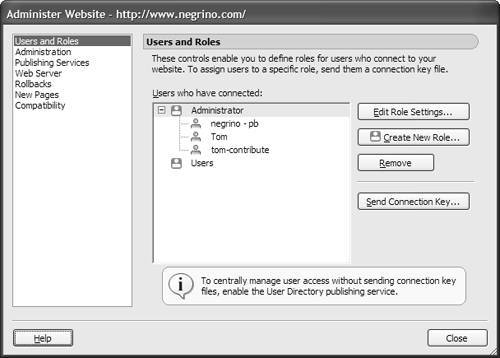 | | 7. | Make any administrative changes you desire , then click Close to dismiss the Administer Website dialog.
| | When you enable Contribute compatibility in Dreamweaver, you are setting up Dreamweaver to take advantage of two Contribute features. The first feature is rollbacks . Contribute has the ability to rollback published pagesthat is, revert to previously published versions of the pages. You can think of it as a sort of "Super Undo" for your Web page. The Contribute user can roll back to the last published version, or to any saved version, up to 99 previous versions. Enabling Contribute compatibility in Dreamweaver tracks page changes (using Dreamweaver's Design Notes feature) and marks pages as eligible for rollback, whether they are changed in Contribute or Dreamweaver. The other feature is the Contribute Publishing Server (CPS), which is a Macromedia product designed for enterprises that have many Contribute users. CPS is a server application, created as a J2EE application, that provides central administration, tracks users and user access, and handles publishing activities for a Web site. The CPS can be installed on Windows, Linux, Mac OS X, or Solaris server machines. The CPS server allows enterprise- sized organizations to deploy Contribute to dozens or hundreds of users. The CPS works with standard user directory systems, such as LDAP and Active Directory, to easily assign users to what Contribute refers to as user roles , which are the editing permissions granted to individual users. The CPS server also keeps track of page graphs and allows the Contribute site administrator to implement a publishing flow for pages. For example, administrators can force writers to submit pages to editors for review and approval before publishing the pages to the live Web site. When you enable Contribute compatibility in Dreamweaver, Dreamweaver notifies the CPS every time you do a network operation such as checking in or checking out a file. |
|
 Tip
Tip