Understanding Local and Remote Sites
| Dreamweaver 8 can do a great job of helping you manage all the files and folders that make up your Web site, but for the best results, you'll need to use the program's site management tools to set up and maintain the site. First, you need to understand some of the terminology Dreamweaver uses for sites. You'll want to build and test your Web site within a single folder on your hard disk, which Dreamweaver calls the local root folder . This folder contains all of the files and folders that make up the site. For example, let's say that you're building a company site that has two sections in it, one for product information (called products ), and the other for information about the company (called companyinfo ). Each of the two sections gets its own folder. These folders are located inside the local root folder (which in this example I'm calling MyCompany ). Because each section shares some of the same graphic images, there is also an images folder in the local root folder. The site structure would look something like Figure 2.1 . With one exception, each of the Web pages that you build for the site will go into either the products or companyinfo folder. The exception is the main site page (the one that people see when they load your site in their browsers). That's called the index page , and it usually goes in the local root folder (which is also called the local site ). Figure 2.1. The top folder here is the local root folder, which contains all of the files and folders that make up the Web site.
After you build the pages for your site, you will use Dreamweaver to copy all of the files and folders (usually over the Internet) to the Web server. Dreamweaver replicates the folder structure from your hard disk on the Web server, so the site's structure and all of the links between the pages are preserved. Dreamweaver refers to the copy of the site on the Web server as the remote site . The remote site should always be a mirror image of your local site, and Dreamweaver has tools that can synchronize the two sites (you'll learn more about that later in this chapter and in Chapter 16).
|
EAN: 2147483647
Pages: 239
- ERP System Acquisition: A Process Model and Results From an Austrian Survey
- Enterprise Application Integration: New Solutions for a Solved Problem or a Challenging Research Field?
- Distributed Data Warehouse for Geo-spatial Services
- A Hybrid Clustering Technique to Improve Patient Data Quality
- Development of Interactive Web Sites to Enhance Police/Community Relations
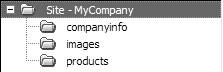
 Tips
Tips