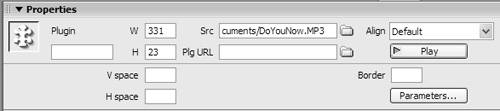Adding QuickTime and Other Media
| Video and audio files, with the exception of the various flavors of Flash media, are handled by Dreamweaver as plug-in media . That's because these files need plug-in software to be installed in a Web browser in order to be played . The most common plug-in media are QuickTime, Windows Media, RealAudio or RealVideo, and MP3 audio files. To add plug-in media files:
To preview your media file:
To edit a plug-in file's properties:
|
EAN: 2147483647
Pages: 239
 Tip
Tip