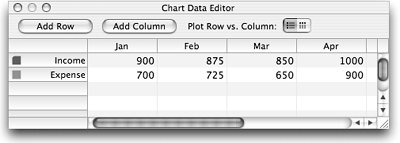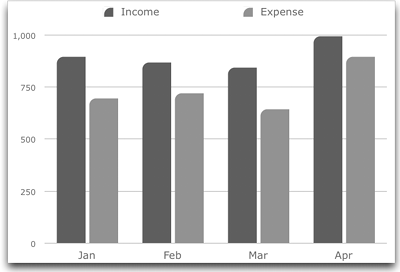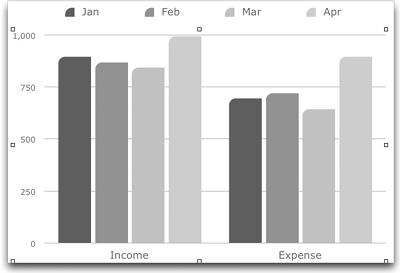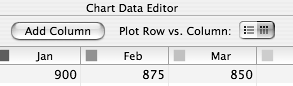Transposing Chart Plots
| < Day Day Up > |
| Sometimes you need to look at your data in a different way, and Keynote can transpose the way it plots the data series and data sets, to give you a different perspective on your data. In the example in Figure 8.14 , the rows (data series) in the Chart Data Editor show income and expense figures distributed across four months, which are expressed in the columns (data sets). The resulting graph ( Figure 8.15 ) groups each month's financial results together. If we transpose the data series and data sets, we get a very different view of the same data ( Figure 8.16 ). In this view, you can see how income and expenses change over the four months. The income figures and the expense figures for all months are grouped together, making it easier to see the trend for each group over time. Keynote changes the legend of the graph to reflect the new ordering of the data, and the labels in the Chart Data Editor also change to match. Figure 8.14. The rows in the Chart Data Editor represent the data series. Figure 8.15. When charted, the data series group the financial data together by month. Figure 8.16. By transposing the data series and data sets, you see all the income and all the expense figures grouped together. The benefit of being able to transpose data series and data sets is that it allows you to change the presentation of the data in the Chart Data Editor without the need to retype your data. To transpose data series and data sets
|
| < Day Day Up > |
EAN: N/A
Pages: 179