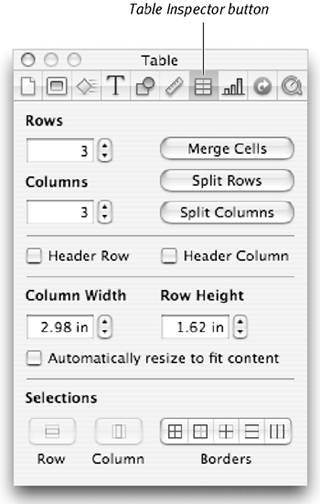Creating a Table
| < Day Day Up > |
| Tables consist of rows and columns . Rows are the horizontal divisions of the table; columns are the vertical divisions. A row and a column intersect to form a cell , which is where the content of the table goes. You can put either text or a graphic (or both) into a cell. When you add a table to a slide, Keynote automatically creates a table with three rows and three columns. After the table is added, you can modify the table and its contents by changing the number of rows and columns, formatting the text, modifying table and cell borders, and changing the size of the table. You're probably familiar with using tables in word processors, such as Microsoft Word or AppleWorks. Using tables in Keynote is similar, with one important caveat: tables in presentations should be simpler than tables that you would use in a printed document. Too much information in a table can overwhelm the viewer ( Figure 7.1 ). Figure 7.1. Too much information in a table will make the table too hard for your audience to read (top). It's best to keep tables for presentations simple (bottom). To create a table
|
| < Day Day Up > |
EAN: N/A
Pages: 179
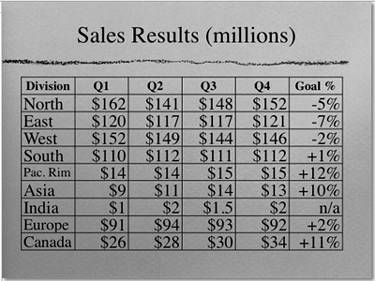
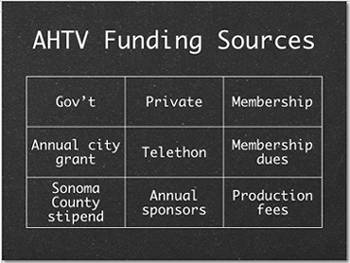
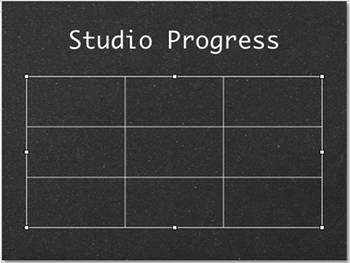
 Tip
Tip