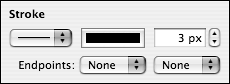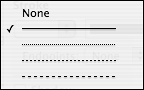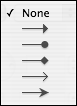Modifying Image Borders
| < Day Day Up > |
| The borders of a shape or image are delineated in Keynote by the stroke , which is the line around the object. Keynote allows you to set the line style, line thickness , and line color for shapes . If you prefer, you can have no stroke around an object. For the line shape, you can also set a graphic (such as an arrowhead , or a circle) for the line's endpoints. To set the stroke for an object
|
| < Day Day Up > |
Keynote 2 for Mac OS X. Visual QuickStart Guide
ISBN: 321197755
EAN: N/A
EAN: N/A
Year: 2005
Pages: 179
Pages: 179