Entering Bulleted Text
| < Day Day Up > |
| On many slides, you'll use bulleted text , which you've seen in most presentations to denote the individual talking points on a slide ( Figure 4.4 ). Bulleted text is just that, text preceded by a marker called a bullet. In Keynote, a bullet can be either a text character or a graphic. Figure 4.4. You'll use bulleted text to make your points. The bulleted text on a slide can have multiple levels, which denote sub-points or sub-topics. For example, you could have text on a slide such as this: Contemporary Folk Music
Each level of text is subordinate to the level above. On a slide, just as in the text above, that subordination will be shown as indented text. There will be a bullet at each level, preceding the text. In some themes, you'll see different bullets for each indented level ( Figure 4.5 ). Figure 4.5. Some themes use different colors or shapes of bullets for each bullet level. When you enter text in a bulleted text box, Keynote automatically inserts the bullets whenever you begin a new line by pressing Return. Pressing Tab at the beginning of a new line indents that line one level. Keynote allows one bulleted text box per slide (this is a limitation of Keynote compared to PowerPoint, which allows multiple bulleted text boxes on a slide). You can manually insert other text boxes, and they can even contain bulleted text, but only one text box per slide can have automatic bullets. To enter bulleted text
|
| < Day Day Up > |
EAN: N/A
Pages: 179
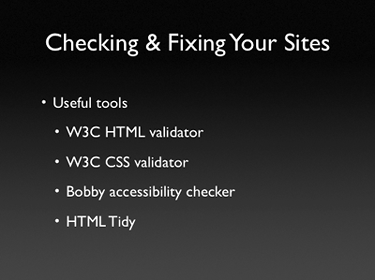
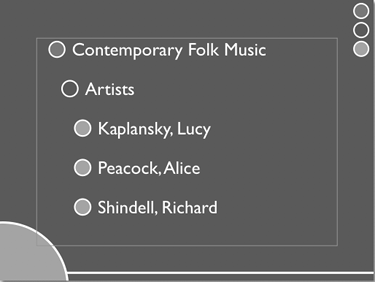
 Tips
Tips