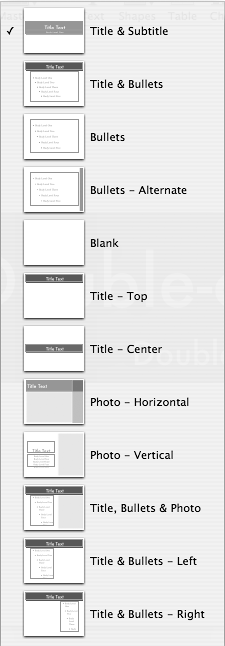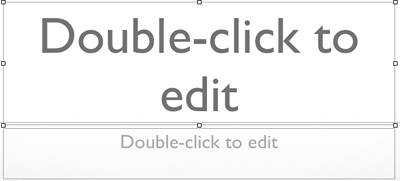Adding Slides
| < Day Day Up > |
| Once you have created a presentation and applied a theme, you'll want to add additional slides. You need to first add the slide, then choose the master slide you want for that slide. To add slides
|
| < Day Day Up > |
Keynote 2 for Mac OS X. Visual QuickStart Guide
ISBN: 321197755
EAN: N/A
EAN: N/A
Year: 2005
Pages: 179
Pages: 179