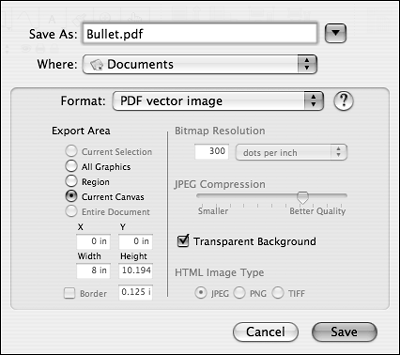Creating Custom Bullets
| < Day Day Up > |
| Bullets are a little different than other images in Keynote. Because Keynote does not let you paste bullet images into the Custom Image box in the Text Inspector ( Figure 14.5 ), all custom bullets must be created outside of the program and imported, not pasted, into Keynote. Figure 14.5. You add your custom bullet images by choosing Custom Image from the pop-up menu in the Text Inspector. Here are some suggestions as to which programs are best for creating custom bullets:
|
| < Day Day Up > |
EAN: N/A
Pages: 179
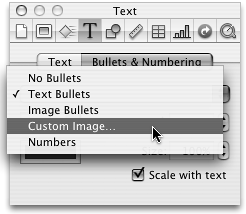
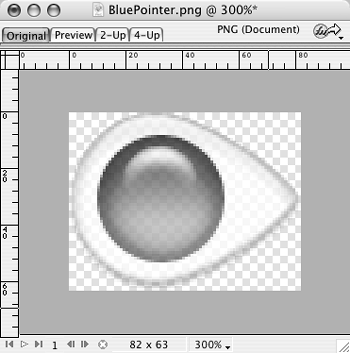
 Tips
Tips