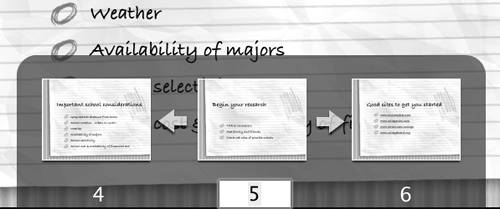Using the Slide Switcher
| < Day Day Up > |
| During the presentation, Keynote provides the slide switcher, which is a tool that you can use to control your show. It includes ways to move to the previous and next slides, and there's a field that allows you to jump to any slide in your presentation. To bring up the slide switcher during a presentation
To use the slide switcher
|
| < Day Day Up > |
Keynote 2 for Mac OS X. Visual QuickStart Guide
ISBN: 321197755
EAN: N/A
EAN: N/A
Year: 2005
Pages: 179
Pages: 179