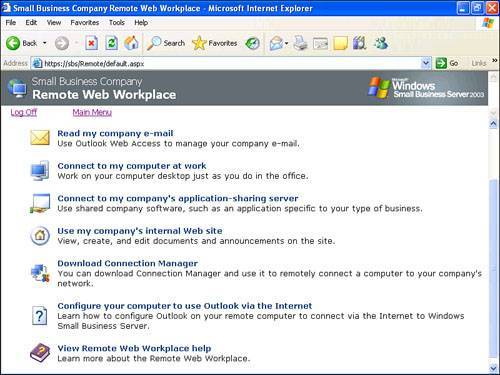| On the surface, RWW is simply a web menua web page with links to a number of other resources. In its presentation, it provides an interface to tools that a remote user would need to access regularly. The interface is sparse because it is intended to be used across the Internet with a lower-speed connection. The RWW interface is accessed across an SSL connection to keep the traffic going across the Internet encrypted. The website is published using the public Internet name for the server. If the public name is mail.smallbizco.net, RWW would be accessed at https://mail.smallbizco.net/remote. This interface requires that port 443 (the HTTP SSL port) be open through the firewall to the SBS server. Note The RWW interface can also be accessed at http://mail.smallbizco.net/remote and will redirect to https://mail.smallbizco.net/remote thanks to an ISAPI filter configured in IIS. However, for this redirection to work, you would have to have port 80 open to the SBS server, a practice not recommended by the SBS community at large due to the security issues it poses. Although most users may have trouble remembering to type https in the web address for RWW, they can (and should) bookmark the URL for easier access after they get to the main login page.
When you make the initial connection to RWW, you are prompted to enter your username and password to access the site. This is the same as your domain logon credentials. You do not need to enter the username in the form of domain\username. Two other items are available on the logon page. The Connection Speed drop-down menu allows you to select the speed of your connection to the Internet. Selecting the appropriate speed here helps determine the way some information is provided to you through the RWW interface, primarily when remotely controlling machines on the internal network. The other item is the I'm Using a Public or Shared Computer check box. When this check box is enabled, the RWW interface logs you off after 20 minutes of inactivity. When the box is not checked, the inactivity timeout increases to two hours. After you enter your credentials successfully, you get to the main view for your account. There are two main views for RWW: the administrator view and the client view. When a user logs in to RWW, the user's security level determines which of the two views is presented. The differences between the two views are detailed in the next two sections. Administrator's View Figure 15.1 shows the default Administrator view, which is divided into two main sections. The items believed to be most commonly accessed in this view are listed on the left, and the remaining items are in the box on the right. Figure 15.1. Administrator's initial view. 
Table 15.1 briefly describes the four primary icons in the interface. Table 15.1. Description of the Administrator Menu ItemsItem | Description |
|---|
Connect to Server Desktops | Opens connections for remote desktop access to any servers in the network, including terminal servers. Discussed in detail in the "Connecting to Server Desktops" section later in the chapter. | Connect to Client Desktops | Opens connections for remote desktop access to any Windows XP workstations in the network. Discussed in detail in the "Connecting to Client Desktops" section later in the chapter. | Monitor Help Desk | Opens a connection to the Help Desk tool in the Companyweb SharePoint interface. This item is present only if Companyweb has been published to the Internet through the Connect to the Internet Wizard. | Administer the Company's Internal Web Site | Opens a connection to the Site Settings section for the Companyweb SharePoint interface. This item is present only if Companyweb has been published to the Internet through the Connect to the Internet Wizard. |
The remainder of the RWW items for administrator accounts are contained in the Additional Links box. Table 15.2 briefly describes these items. Table 15.2. Description of the Additional Links ItemsItem | Description |
|---|
Use Outlook Web Access | Connects to the Outlook Web Access interface using the current credentials. Discussed in detail in the "Connecting to OWA" section later in the chapter. | Download Connection Manager | Downloads the Connection Manager tool to help connect the remote workstation to the SBS network. See Chapter 7, "Routing and Remote Access Service, VPN, and Firewalls," for more information about the Connection Manager tool. | Provide Remote Assistance | Opens a page of instructions for how to start a Remote Assistance session with a user on the internal network. | Configure Outlook via the Internet | Opens a page of step-by-step instructions for configuring a remote workstation to use RPC over HTTP to connect Outlook 2003 to the Exchange server across the Internet. See Chapter 11, "Client Connectivity," for more information about Outlook over the Internet. | View Client Help | Opens the Client Help web page interface. | Ask the Community | Opens a new web browser instance to the Small Business Server Community page where you can access the SBS newsgroups, find a user's group, or view the blogs of several SBS MVPs. |
Client View Figure 15.2 shows the Client RWW view. This view has fewer options and only one basic menu structure. Figure 15.2. Client initial view. 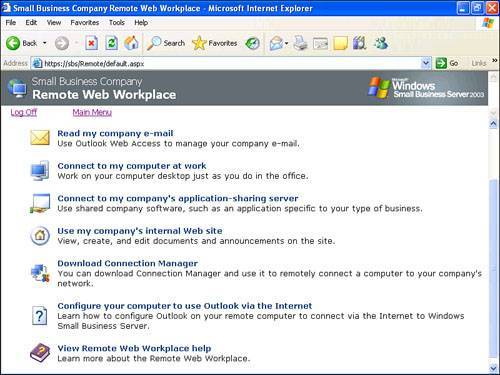
Table 15.3 briefly describes the function of each item shown in Figure 15.2. Table 15.3. Menu Items in the Client ViewItem | Description |
|---|
Read My Company E-mail | Connects to the Outlook Web Access interface using the current credentials. Discussed in detail in the "Connecting to OWA" section later in the chapter. | Connect to My Computer at Work | Opens connections for remote desktop access to any Windows XP workstations in the network. Discussed in detail in the "Connecting to Client Desktops" section later in the chapter. | Connect to My Company's Application-Sharing Server | Opens connections for remote desktop access to any terminal servers in the network. This item appears only if terminal servers are set up in the network. | Use My Company's Internal Web Site | Opens a connection to the Companyweb SharePoint site. This item is present only if Companyweb has been published to the Internet through the Connect to the Internet Wizard. | Download Connection Manager | Downloads the Connection Manager tool to help connect the remote workstation to the SBS network. See Chapter 7 for more information about the Connection Manager tool. | Configure Your Computer to Use Outlook Via the Internet | Opens a page of step-by-step instructions for configuring a remote workstation to use RPC over HTTP to connect Outlook 2003 to the Exchange server across the Internet. See Chapter 11, "Client Connectivity," for more information about Outlook over the Internet. | View Remote Web Workplace Help | Opens the Client Help web page interface. |
|