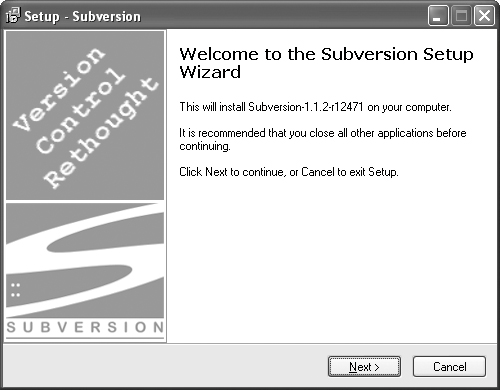Section 3.3. Installing on Windows
3.3. Installing on WindowsInstalling Subversion on Windows is easy to do. If you follow the links for Win32 on the SVN download page, subversion.tigris.org/project_packages.html, you will find a Windows installer program, which should be named something like svn-1.1.0-setup.exe. You can download the setup program and run it to install Subversion. It will step you through everything you need to do to install SVN and get the basic application set up (see Figure 3.1). Figure 3.1. The SVN setup program makes installation on Windows easy. If you plan to set up your Windows machine to serve a Subversion repository through Apache, I suggest that you run the Subversion installer after installing Apache. If you do so, the Subversion installer will give you the option of allowing it to automatically configure Apache to load the appropriate modules for Subversion and WebDAV. You can also re-run the Subversion installer at a later date, if you install Apache and want to configure it for Subversion. When installing Subversion on a Windows 2000 or XP machine, you should be able to install Subversion just by running the installer program. On the other hand, if you are installing on Windows 95, 98, or Millenium Edition, you may need to modify your Autoexec.bat file to properly configure the system environment for Subversion. For example, if you installed in C:\Program Files\Subversion (the default location), you should set up your Autoexec.bat file as follows.
Subversion can also be compiled from source on Windows with Visual Studio, using the Windows-specific source, available as a zip compressed download (from the same place as the gzip and bzip2 source downloads). The specific instructions for compiling under Windows, though, are beyond the scope of this book. If you are interested in compiling the Windows version, the INSTALL file included with the Subversion source contains detailed step-by-step information about the process. |
EAN: N/A
Pages: 132