Deploying Office in the Enterprise
|
|
One of the best features of Office 2003 is flexibility that it affords to administrators who need to install the product on a number of enterprise machines. Using the tools built into the Microsoft Office 2003 Resource Kit, a network administrator can control the way that Office 2003 is installed on users' workstations. In this section, we'll look at some of the Office Resource Kit tools and demonstrate how the Office 2003 deployment features can make the product rollout as painless and efficient as possible.
The Office Resource Kit
The Microsoft Office 2003 Resource Kit provides tools and guidance for network administrators who need to install Office on enterprise workstations. When Office 2003 ships, you'll be able to download the Office Resource Kit from the Microsoft Web site at www.microsoft.com/office/ork. You should also be able to buy a printed version of the kit that includes the software on CD-ROM.
The Microsoft Office 2003 Resource Kit setup program installs a number of tools that you can use to administer and customize Office in the enterprise. The tools we'll talk about right now include the Custom Installation Wizard and the Custom Maintenance Wizard. Table 7-2 contains a complete list of the Office 2003 Resource Kit tools and resources. You'll find the documentation for these tools in the Help file installed by the Resource Kit setup program and at the Office 2003 Resource Kit Web site.
| Item | Description |
|---|---|
| Answer Wizard Builder | Add your own searchable help content to Office 2003. |
| Custom Installation Wizard | Deployment tool that makes it easy to create custom Office 2003 installations. |
| Custom Maintenance Wizard | Tool that helps administrators maintain Office 2003 installations. |
| Customization Tool Viewers | These viewers let you see the contents of different types of configuration files. |
| HTML Help Workshop | You can use the Help Workshop to create custom Help that users can access from within Office applications. |
| Office Policy Templates | ADM (administrative) templates are used with Windows policy tools to control options usually set by the user in the Office 2003 Options dialog box. |
| Office Converter Pack | Contains file converter utilities. |
| Outlook Security Form | Tool for administering security features in Office 2003. |
| Profile Wizard | Tool for creating a user settings file that can be used to set options during Office installation. |
| Removal Wizard | Tool for removing previous versions of Microsoft Office. You can use this tool after installing Office 2003. |
Table 7-3 lists some of the documentation and samples installed with the Office 2003 Resource Kit.
| Item | Description |
|---|---|
| Customizable Alerts | Customizable Alerts let you create custom error messages for Office 2003. |
| International Information | Help for using the different language versions of Office 2003 and for using the Multilingual User Interface Packs. |
| Office Information | Includes specific information about how Office 2003 is installed on workstations. |
| Package and Definition Files | Package Definition Files (PDFs) are used to deploy Office 2003 using Systems Management Server (SMS). |
| Book | Includes the electronic documentation for the Office 2003 Resource Kit. |
After you install the Office 2003 Resource Kit, you'll find links to all the tools in a new folder in the Microsoft Office Tools folder named Microsoft Office 2003 Resource Kit. The Microsoft Office Tools folder for Office 2003 is now located in the Microsoft Office folder by default.
Creating a Custom Installation
Administrators who want to create a custom installation of Office 2003 will usually generate an installation share that contains the appropriate installation files. Users or administrators will then run the Setup program, a custom link, or a script that will install Office. By customizing some of the configuration files on the installation share, an administrator can control how Office 2003 is installed. Here we'll look at how an administrator might create a simple custom installation.
When creating a custom installation, the first thing that an administrator will do is plan how Office 2003 will be rolled out in the enterprise. This includes some of the same considerations that we discussed for individual users. Are custom applications going to work properly? Are users going to require additional training on new Office 2003 features? Do all the machines meet the minimum requirements for Office 2003? Administrators can find information about planning an Office 2003 deployment in the Resource Kit documentation. We'll assume all those questions have been answered for now so that we can see what goes into building and running the custom deployment.
Using the Office 2003 Custom Installation Wizard
The Custom Installation Wizard is the tool used to modify the Office 2003 installation process. This tool reads the Office 2003 Microsoft Windows Installer (.MSI) file and writes options to a .MST (transforms) file that controls the install options. Administrators can control a large number of options, including the following:
-
Where Office 2003 is installed
-
Whether previous versions of Office are removed
-
Which specific feature sets in Office 2003 are enabled or disabled by default
-
Whether a default application-settings profile is added
-
Whether custom files, shortcuts, and Registry entries are added during installation
-
Which Office security settings are enabled by default
-
How users will customize Microsoft Outlook for the first time
We won't take you through every page of this wizard, but there are a few options of interest to those who are considering whether to customize the installation process for the enterprise.
The first option allows the administrator to specify the product key and automatically accept the end-user license agreement. These options are then cached on the user's machine, making it very convenient to maintain the Office 2003 installation. Figure 7-7, on the next page, shows the Configure Local Caching of Install Source page of the Office 2003 Custom Installation Wizard.
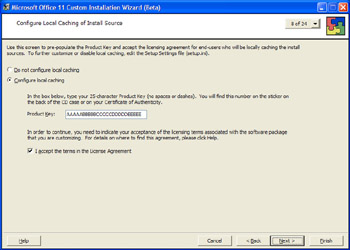
Figure 7-7: Setting up install source-caching options.
A second option of interest lets the administrator determine which versions of older Office products are removed during the installation process. As you can see in Figure 7-8, the administrator can be very specific about which products are removed. This makes it easy to deploy Office 2003 and maintain mission-critical legacy applications on users' machines.
One of the great benefits of this feature is that users don't have to mess with product keys to install the product. This can be helpful in lowering your support costs.
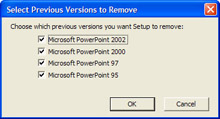
Figure 7-8: Choosing which older versions of a product to keep.
Another important option that administrators are able to set with a custom install configuration is the security level for Office 2003 applications. Office scripting is extremely powerful, and it's an important feature for adding enterprise functionality, but it can be a security problem if the appropriate precautions aren't taken. The Office 2003 Custom Installation Wizard lets you specify the security options important to your network and your company. You can see the Specify Security Level For Outlook dialog box in Figure 7-9.
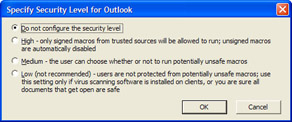
Figure 7-9: Specifying the default security level for the Microsoft Outlook 2003 custom installation.
The Office 2003 Custom Installation Wizard consists of 23 option pages. Most are intuitive, and you can find documentation for the tool and for creating custom installations in the Office 2003 Resource Kit. Figure 7-10 shows the final options page in the Custom Installation Wizard. You can see the other pages in the drop-down list that's open on this page. This list is available from any page in the wizard, and you can use it to jump between the pages you want to customize.
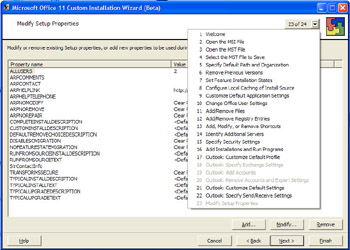
Figure 7-10: Displaying a list of the pages of the Office 2003 Custom Installation Wizard.
When you click Finish, the custom Windows Installer transform file is generated by the wizard, and you're presented with a page that shows you how to use the new transform. To employ the transform, you use the TRANSFORMS option with Setup.exe, specifying the transform as shown in the sample in Figure 7-11. You will also notice that the suggested command line includes some switches that are documented in the Office Resource Kit. The Office 2003 Installer lets you specify a number of installation switches that give you very fine control over how the install process works for users.
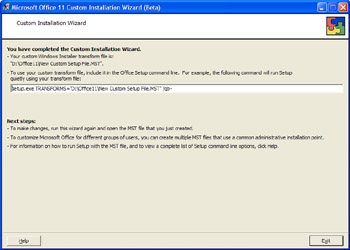
Figure 7-11: The suggested command line for the newly created transform.
As you can tell from this short introduction, the Microsoft Office 2003 Custom Installation Wizard makes it really easy to create a custom installation for Office 2003 and roll it out to your users. In addition to gaining control over the installation process, building a custom install can make life easier for users, allowing them to spend more time working and less time worrying about how to install Office 2003.
| Tip | Remember that you can change your transform at any time by reopening it in the Office 2003 Custom Installation Wizard. |
Deployment Through Microsoft System Management Server
If your company uses Microsoft System Management Server, you have a number of powerful options for deploying Microsoft Office 2003 in the enterprise. For example, you can use the tools in System Management Server to push a custom Office installation (like the one we created in the last section) to users' desktops. In addition, you can make custom Office installations available through the Add or Remove Programs Control Panel applet, making it easy for users to install Office after rebuilding machines or for administrators setting up machines for new users.
| Note | One of the most important capabilities of System Management Server is that it allows administrators to install Office 2003 on machines that don't provide users with administrator privileges. This can help administrators keep the network secure and at the same time make it easy to install applications that would normally require elevated privileges. |
Maintaining an Office Installation
Administrators can use the Office 2003 Custom Maintenance Wizard to update these Office 2003 options on machines the product has been installed on:
-
Organization name
-
Installed features
-
User settings
-
Custom files and settings
-
The administrative install point list
-
The Office 2003 security settings
-
The default Outlook profile
The Microsoft Office 2003 Custom Maintenance Wizard works by generating or editing a Custom Maintenance Wizard configuration file. This file has a .CMW extension. As you move through the wizard, you'll see options that look similar to the ones we discussed for the Setup wizard and for the Custom Installation wizard. Figure 7-12 shows the Set Feature Installation States page. This page lets you add features to or remove features from the Office 2003 installation. Notice that all options are left unchanged by default.
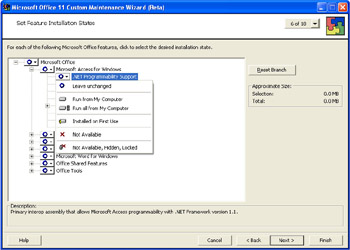
Figure 7-12: Selecting options in the Office 2003 Custom Maintenance Wizard
Once again, an important feature of this wizard is that it lets administrators customize security settings. This makes it easy to change Office 2003 settings throughout the enterprise if security policies change at the company. You can see the Specify Office Security Settings page in Figure 7-13.
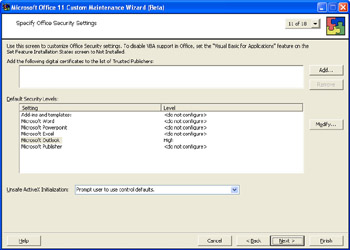
Figure 7-13: Setting security options.
As with the Office 2003 Custom Installation Wizard, the Office 2003 Custom Maintenance Wizard displays a page upon completion that suggests how the new configuration file should be used. This occurs when MaintWiz.exe is called with the name of the .CMW file as one of the options. The default command line for a typical maintenance configuration might look something like this:
\********************************************************************* MaintWiz.exe /c "d:\My Documents\New Maintenance Data File.CMW" /qb- *********************************************************************/
The /c option specifies the .CMW used. The /q option specifies quiet mode, meaning the update will be installed without further prompting.
Keeping Office Up to Date
Updates have always been a feature of complex software. In today's networked world, they take on much more importance because many of the fixes shipped by software developers are related to preventing security problems after a product has shipped.
Office 2003 can be updated in a number of ways when the need arises. One method for rolling out fixes is to update the administrative install point for the product and recache and then reinstall the Office 2003 applications on users' computers. You can find information about how to update an administrative install point at the Microsoft Office Resource Kit Web site at the URL listed earlier in the chapter. With this method, the application and the cache are updated, ensuring that changes between the cache and the installed application are the same.
A second way to roll out updates is to perform an administrative update directly on the client machines. As the frequency of patch releases increases, it might be impractical to reinstall Office whenever a patch is released. The administrative updates method involves keeping the Office 2003 installation point at a baseline level and applying updates to the clients only. This helps prevent clients from getting out of sync with the server when updates need to be performed.
In either case, when rolling out Office 2003, you should plan on updates. Administrators should have plans in place for updating enterprise clients when necessary. Doing so can go a long way toward preparation for emergencies, should they arise.
Microsoft Office Professional Edition 2003 Inside Out, by Michael J. Young (Microsoft Press) should be on the shelves soon after the launch of the product. This book can help you plan and execute Office 2003 deployments effectively and painlessly in your enterprise.
In addition, you can get deployment help from a number of Office administration newsgroups. We recommend checking out the following groups on the Microsoft news server:
news://msnews.microsoft.com:/microsoft.public.office.setup
news://msnews.microsoft.com:/microsoft.public.office.officeresourcekit
|
|
EAN: 2147483647
Pages: 101