Chapter 7: Upgrading, Deploying, and Administering Microsoft Office 2003
|
|
Brian Johnson
Whether you're an individual, small-business, or large-enterprise user, the setup and deployment features of Microsoft Office 2003 make it easier than ever to upgrade to the latest version of Office. In this chapter, we'll take a look at a basic upgrade scenario to demonstrate a standalone installation. This single machine upgrade shows you what to expect when moving from Office XP or earlier to Office 2003. Next we'll take a look at tools that administrators can use to make the upgrade to Office as smooth as possible for multiple users. We'll show you tools that make it easy for administrators to maintain Office 2003 installations, and we'll discuss how to keep up with the latest patches and security fixes. Finally we'll discuss the Customer Experience Improvement Program that Microsoft will use to help make Office 2003 a stronger product.
Installing on or Upgrading Office 2003 on a Single Machine
To get started, let's take a look at a typical single-user upgrade to Office 2003. In this case, we'll upgrade a user currently running Office XP on Microsoft Windows XP, but most of what we'll go over in the sections that follow will also apply to users installing Office 2003 for the first time.
You can perform two basic types of upgrades when installing Office 2003. You can upgrade your existing installation of Office, leaving most of your current versions of Office products in place; or you can have the Office 2003 installer remove your current versions of Office products during the install process.
What this means is that you can mix and match the Office products that you have installed on a machine. The number of choices that you have can be a little overwhelming, so unless you know that you're going to completely remove your earlier installation of Office, or that you're going to do a full-on side-by-side install, it's worth taking some time to plan which products you want installed on your machine.
You might be wondering why you should keep or remove any earlier versions of Office products that you currently run. The most important thing to consider is whether Office 2003 changes anything that makes it difficult for you to do your current work. This could include whether macros and add-ins that you now depend on work with Office 2003, whether new features of the product will require time to learn because they work differently from your current version, or even whether the file formats that you use are compatible among different versions of Office products.
| Note | Side-by-side and custom installations are available for every Office system product except Microsoft Office Outlook 2003. When you install Outlook 2003, you can't keep earlier versions of the product installed. |
If you're at all worried about whether the Office 2003 products that you install won't let you accomplish your work, by all means do a side-by-side install so that you have both versions available if you need them. If you're doing mission-critical work in Excel 2002, keep both versions of Excel on your machine and let the installer remove earlier versions of other Office products.
To help you plan your upgrade, write down the versions of the products currently on your machine, along with the names of the Office 2003 products that you want to install, as shown in Figure 7-1. Circle the names of the products you want to keep or install on the machine, and hang onto that list as you run the installer.
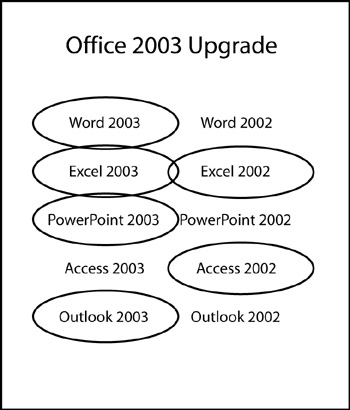
Figure 7-1: Planning which Office products to keep and install.
|
|
EAN: 2147483647
Pages: 101