Enhanced Smart Tags
|
|
Smart tags were first introduced in Microsoft Office XP, offering end users context-sensitive tags that provided a submenu of options based on what they were trying to do. That introduction of smart tags was able to recognize dates, times, and places, as well as contact names, addresses, and phone numbers. The technology provided developers with the means to create custom smart tag solutions, and in the time since that release, a number of interesting and effective smart tags have been made available to businesses in a variety of industries.
| Tip | To see some of the smart tags that were developed for the first incarnation of smart tag technology, visit Office eServices on the Web at http://office.microsoft.com/services/. |
Smart Tags for Businesses
How will businesses use smart tags? In terms of corporate possibilities, companies who want their employees to be able to link to critical internal resources will use smart tags. Smart tags will be ideal for process documents such as invoices or expense reports. For example, suppose that a user is entering a tracking number. A smart tag recognizes the item, and when the user clicks the smart tag, the menu offers the user the ability to view-directly from the current document-that particular order in the inventory system. Another option on the smart tag menu might fill in the details from that invoice automatically, saving the user keystrokes, time, and error-checking.
Here are some quick facts about the changes in Smart Tags for Office 2003:
-
Smart tags have been extended to new Office applications and are now available in Microsoft Office PowerPoint 2003 and Access.
-
Developers can use XML to create and modify smart tags.
-
Smart tags can now automatically carry out an action as soon as a specific tag is recognized.
-
Developers have more control over hiding, displaying, or changing the look of customized smart tags.
-
Developers can create customizable smart tags that enable property changes.
Users already understand the functionality of smart tags. In Office XP, smart tags offered special formatting options (such as Paste Special) as well as certain recognizers such as contact names, dates, and times. Smart tags, especially used in conjunction with smart documents, have the power to merge disparate corporate processes into more efficient sharing of information. The easy exchange of XML data among applications and databases-or to lists on a SharePoint Team Services site-enable businesses to make critical data available to trusted sources in a variety of integrated ways.
| Tip | The smart tag application programming interface (API) library has been expanded to include new resources for developers. The smart tag library is named Microsoft Smart Tags 2.0 Type Library, and you can watch for it on www.msdn.microsoft.com/downloads. To learn more about planning, implementing, and deploying enterprise smart tags, you can download and read the Smart Tag Enterprise Resource Kit from the same site. |
What's New with Smart Tags in Office 2003?
Smart tags now do more and are more flexible than ever before. Developers will find they have more control over the smart tags they create and will be able to develop and deploy smart tags easily. XML support throughout Office 2003 adds an additional boost by enabling developers to use XML to extend MOSTL, the smart tag recognizer and action handler, without going back into the code. Specifically, smart tags in Office 2003 have been enhanced in the following ways:
-
Improved support for smart tags in Word, Excel, and Outlook.
-
New support for smart tags in PowerPoint and Access.
-
Recognition of regular expression and context-free grammar.
-
New smart tag properties allow developers to create customizable smart tags.
-
Smart tag actions can run directly when a recognizer identifies a string as a smart tag.
-
Cascading menus give developers the option of providing users with additional choices.
-
Deployment for all users on a machine instead of only the person who installed them.
-
Developers can enable or disable the smart tag button and underline for specific smart tags by controlling tag properties.
-
Developers can create temporary smart tags with limited functionality.
-
Smart tags can also be assigned a time limit so that they expire automatically.
The sections that follow introduce you to some of the key features of Office 2003 smart tags.
Frank Rice, of the Microsoft Office Developers Network (www.msdn.microsoft.com/office), explains developing smart tags with XML as compared to creating a DLL: 'Smart tags can be created from either an XML file or by using a DLL. The XML approach is ideal for developers who want to develop and deploy smart tags quickly. The DLL approach is more complicated but gives the developer a great deal more flexibility than the XML approach.'
New Applications for Smart Tags
In Office XP, smart tags were available in a fairly limited fashion in Word, Excel, and Outlook. Now, in Office 2003, the smart tag functionality in Word and Excel has been improved so that all smart tags in both applications work together more gracefully. Smart tags have been added to PowerPoint and Access as well. In PowerPoint, a smart tag might be used to provide product details about a particular cell phone model or to offer additional information about a new HR evaluation program or benefits package.
Free Expression and Context-Free Grammar
Free expression for a smart tag is more than freedom of speech-it's the flexibility to enable smart tags to recognize a variety of phrases and terms, even when users don't enter them exactly according to expectations. The addition of XML to MOSTL (the Microsoft Office Smart Tag Lists mentioned earlier) enables you, for example, to create a smart tag that recognizes a wide range of dates in multiple forms or understands the many ways end users might enter a company or product name.
Smart Tag Actions
You can add smart tag actions that are executed automatically when an entry is recognized. This type of smart tag might be used, for example, to display links to product information when the product name is entered in the document. Smart tags can also automatically apply formats to specific phrases, insert additional text, and perform any number of customized tasks.
Customizable Smart Tags
Developers can allow users to set properties for individual smart tag recognizers in Office 2003. Now users can click the Properties button of a customizable smart tag to choose specific options. For example, a user might want to change the smart tag color for a particular type of smart tag, or select a different action (such as filling a field automatically) instead of the default action. Figure 6-1 shows the Properties button users can click to customize available smart tags.
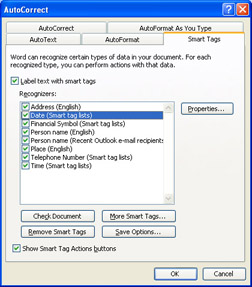
Figure 6-1: The Smart Tags tab in the AutoCorrect dialog box provides a Properties button users can click to change the properties of some smart tags.
| Tip | A recognizer is the term for the specific item in an Office 2003 application that triggers a smart tag; it's the phrase or term the smart tag recognizes. Types of recognizers include dates, times, phone numbers, people's names, and financial symbols. |
Cascading Menus
Developers can now easily create cascading menus for smart tags that give end users additional information and options. This allows developers to group related menu items and increase the functionality of menus. Figure 6-2 shows a cascading smart tag menu.
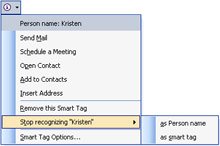
Figure 6-2: Smart tag menus can now cascade in Office 2003.
Temporary Smart Tags
Temporary smart tags function only when the document is open and are not saved with the document, so business-critical information is not saved with the file. You might use this, for example, to display information related to vendor bids when the purchasing manager is viewing the file, but after he approves and signs off on the file, the tags are automatically disabled and others viewing the file do not have the same access to vendor information.
|
|
EAN: 2147483647
Pages: 101