Working with Shared Documents
Word 2003 makes collaborating simpler than ever by providing an easy way for you to organize, track, and share documents and supporting files online. This feature uses SharePoint Team Services to create a Web site that enables you to store, organize, and work with all files related to your shared project. To create a shared workspace, follow these steps:
-
Open the document you want to share, and choose Shared Workspace from the Tools menu.
-
In the Shared Workspace task pane, choose or enter a location where you want to store the shared documents. This location might be a folder on your company network or space on the Web you or your administrator have set up for this purpose. Click Create to create the shared workspace.
Note If the Shared Workspace option is not available in your Tools menu, SharePoint Team Services are not available on your system. If you are working on a network, check with your system administrator to find out more. To find out more about installing SharePoint Team Services on your stand-alone system, go to www.microsoft.com/sharepoint/teamservices .
The Shared Workspace task pane gives you a number of tools for organizing and working on your team project (see Figure 3-4). The following list describes the different tabs available when you re sharing documents:
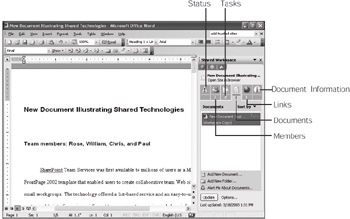
Figure 3-4: The Shared Document task pane provides a number of tabs that give you different types of information about the shared file.
-
Status This tool gives you information about the shared file. If there are errors or restrictions on the file, you will be alerted here.
-
Members This tool shows you which of your teammates are currently online and enables you to invite others to collaborate.
-
Tasks This tool allows you to assign and organize tasks for each team member.
-
Documents This tool lists files you ve stored in the site for the team to share.
-
Links This tool provides helpful sites that can help team members find the resources they need.
-
Document Information This tool gives you information about the data currently stored in the workspace, including notifications of any changes made to critical documents.
| |
You ll use the features in the Document Information tab of the Shared Workspace task pane to allow (and restrict) permissions you give to others to modify the file. You can also set up alerts so that you receive an e-mail message when a document has been modified. Finally, the Version History option in Document Information enables you to see how many times the document has been changed ”and by whom.
| See Also | You also can use shared attachments to send a copy of your shared document to other team members. For more about sending shared attachments, see Chapter 13, E-Mailing with Outlook. |
| |
Although you must be using the Office System in order to use the shared workspace task pane, team members can access the shared site using any Web browser. This means you can share documents with someone down the hall or around the world, as long as they work with Office applications and have Web access.
EAN: 2147483647
Pages: 238