What s New in the Office System?
With a focus on connecting people, processes, and information, the Office System has positioned itself to be flexible enough to enable you to capture ideas in whatever form they occur. Then use them to create documents (including spreadsheets, reports , e-mail messages, Web pages, and more) individually, or as part of a group , and save them in such a way that they can be ported to all kinds of different products. Put simply, the new features enable you to gather data easier, work with it more efficiently , and save it in such a way that it will save you time, hassle, and more work later.
Improvements in Setup
One of the first changes you re likely to notice as you install the Office System is the simplified installation process. Gone are the glitches and hitches of earlier versions, and because Office doesn t modify the system files, you don t have to go through the traditional reboot stage after installation is complete. Office gives you the choice of creating a local cache for installation files, which enables you to repair, install on first use, and update Office later, without using the CD. In a corporate environment, the new Custom Installation Wizard will walk you easily through the setup process.
| |
-
This version of Office has a greater number of features, and more support for collaboration than past Office releases.
-
The Office interface now uses Microsoft Windows XP themes, so that users can rely even more on consistency between programs.
-
The Office System includes Outlook additions, and enhancements that make communication easier, faster, and smarter .
-
SharePoint Team Services uses Microsoft Windows Server 2003, and giving you a cutting-edge, secure, collaborative team option that you can use from any point of Web access.
-
The Office System takes a huge step toward extending the usefulness of data, with full support for XML in Word, Excel, and Access (in the Office System Professional versions only).
-
Smart Documents, smart tags, and InfoPath enable you to create intelligent documents that are easier for end users to work with, and save data in a secure, structured form that can be applied in unlimited ways.
-
Seamless integration of Microsoft Office Online broadens your resources with a click of the mouse, and gives you access to training, upgrades, solutions, and marketplace services.
-
The new Microsoft Office OneNote tool allows you to capture thoughts on the fly, in your own handwriting (or in doodles, recorded audio, and more), and port them to applications as usable data.
-
Improved customer service channels help keep the Office System customers in touch with Microsoft, and with each other.
-
Enhanced security features and improved setup make upgrading, deploying, and maintaining Office easier.
-
Information Rights Management (IRM) enables you to control who has access to your proprietary documents, and limit the tasks (copying, forwarding, printing, and more) that anyone can perform.
-
Many new design and functionality features in the core applications make using Office a more pleasant, efficient, and productive experience.
| |
Changes in the Office System User Interface
The next obvious change you ll notice in the Office System is the new look and feel. Office now sports a more sophisticated look, following the color schemes and element designs used in Windows XP. You ll notice a similar theme right from first use ”a pipe effect, and gradient colors in the task panes and menus ; changes in the menu options and task panes (see Figure D-1).
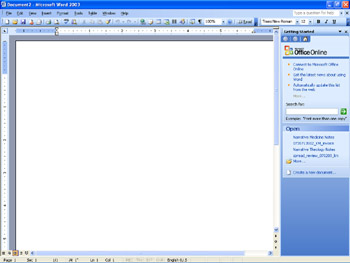
Figure D-1: The new Office System UI has a more sophisticated look that follows Windows XP themes.
After considerable research on what users want, the Office team went with this new look. Because so many users spend all day in Office, they wanted to provide a more polished look for experienced users. The task panes have been enhanced to show the subheadings on a second color bar, making it easy to see, at a glance, where one grouping of commands ends and the next begins.
Some of the individual applications include significant interface changes as well. In Outlook, for example, you ll find a three-column view that enables you to preview a received e-mail message without scrolling (see Figure D-2). You ll also find an instant-message-like preview that pops up, showing the first few words of each incoming e-mail message so that you can see what s coming in, without leaving your current task, or even taking your hands off the keyboard.
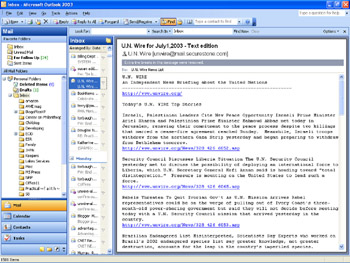
Figure D-2: You can customize Outlook s new interface to rearrange the column format, if you choose.
Seamless Integration with Microsoft Office Online
Another big change, which involves both the look and feel, and functionality of Office, is the increased integration with Microsoft Office Online. Links to more Office resources are no longer buried in the Help menu, as Office on the Web. Now, links to information online (including Thesaurus, Encarta, and more) are built right into the task pane in each of the core Office applications (see Figure D-3).
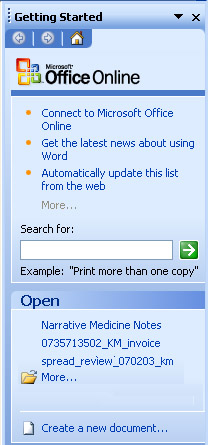
Figure D-3: You can get Help from both your local system and from the wider resources available on Microsoft Office Online.
Office Online will be more than just how-to articles and help resources, however. The new site will have the same look and feel as the rest of the Office System UI, and will offer a number of new features, including these:
-
The Assistance Web page on Office Online provides articles to help you find the answers to common questions, explore key features in each of the programs, and look for specific help in newsgroups, or report a problem.
-
Training offers online classes, Web-based interactive training, and self-paced practices. In the Training section of Office Online, you ll find specific task- oriented projects to help you accomplish a particular goal (for example, create a baby growth chart, a party guest list, or a car for sale sign). You ll also find more general application-oriented introductions (create an outline in Word or use Excel as a calculator), and explore online courses in each of the primary office applications (Word, Outlook, Excel, FrontPage, Access, and PowerPoint).
-
Templates provides you with all the templates you could ever want for use with the Office System: calendars and planners, financial templates, project templates, and much more ”for all kinds of industry (see Figure D-4 on the following page).
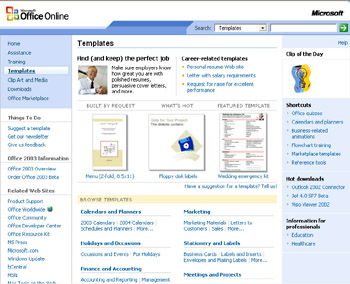
Figure D-4: The Templates area of Microsoft Office Online is a jackpot of templates for any kind of document you need to create. -
The Clip Art and Media link on Office Online allows you to download thousands of pieces of clip art and animations for use in your documents and business (or fun) presentations.
-
Downloads enables you to check for Office updates, gives you the latest information on the Office System, and lets you know when new information is available.
-
In the Things To Do area of Office Online, you ll notice enhancements in the feedback loop. Now you can report a problem online, or even suggest new content for the site.
-
Office Marketplace offers Web services that complement the services included in the Office System. For example, you might use the Marketplace to find someone to convert your PDF files to Word documents, translate your German reports into English, or find an online fax service. The Marketplace is open to third- party vendors offering Office- related products and services.
A Farther Reach for Research
The Research task pane (available in the Tools menu, or by Alt + clicking) enables you to search through online references of your choosing to do research on a given topic. If you frequently search scientific journals, grant-making announcements, academic writings, or any number of other online sources, you can add them to your research options, and perform the search easily in the Research task pane (see Figure D-5).
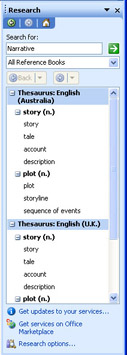
Figure D-5: The Research task pane extends your research options, by scouring the online resources you select.
Capturing Ideas as They Occur
If your work relies on good note taking, the new OneNote application may make your professional life a lot easier. OneNote is a new utility that enables you to capture, store, organize, and use the notes you create. No more retyping text from wrinkled napkins or the backs of envelopes. If you ve got OneNote on a Tablet PC, a Pocket PC, or installed on your regular work computer (with a writing pad peripheral), you can write, draw, or speak your notes as they re happening. OneNote even time stamps and saves the information for you automatically. Once you capture them, you can organize, use, and share notes of any kind as needed, whether it s an audio clip of catch-phrases for your newest product, a diagram showing the potential restructuring of your business, a quick bit of conversation with a developer you just met, or a follow-up task list for the team.
OneNote is exciting, because it works the way you do, enabling you to capture those good ideas that often lose their sparkle (or disappear altogether) when you re trying to recall your inspiration later. The interface is easy to use, whether you re typing at your desktop or sketching on your Tablet (see Figure D-6 on the following page).
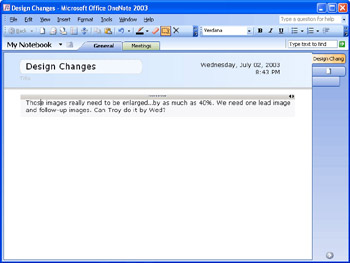
Figure D-6: Office OneNote helps you capture good ideas wherever they occur, and use them seamlessly in your Office applications.
Outlook for Small Businesses
Another addition that fits in the capturing information category is the introduction of Microsoft Outlook with Business Contact Manager. This application allows owners of small businesses to capture and organize crucial information on leads, contacts, and events. The Business Contact Manager enables users to manage customer information and relationships in one common utility, import information from other contact managers (such as ACT!), and use data tables and lists from programs such as Excel and QuickBooks.
Enhanced Collaboration with SharePoint Team Services
At its essence, SharePoint Team Services is a Web service that enables teams and workgroups to collaborate more easily. Users can create shared documents, and document workspaces, while working in Word, Excel, and PowerPoint. Creating a new SharePoint Team Services site for collaborative documents can be as easy as e-mailing a shared document. Additionally, access to SharePoint Team Services is built into FrontPage, where users can create simple, or customized, SharePoint pages, by selecting a wizard, and walking through the process. A SharePoint Team Services site helps teams get organized, communicate with each other, schedule events, and collaborate on documents.
SharePoint Team Services was first introduced in Office XP, and have been significantly enhanced in the Office System. Now you and your team can use document workspace templates to make document collaboration easier than ever. And the Shared Workspace functionality is built right into Word s Tools menu, so that you can move seamlessly to the shared space without ever leaving Word. The new Meeting Workspace feature enables business professionals to create a repository for meeting-related information, and keep it in a secure, team-accessible space ”or to schedule, and host, a meeting online (see Figure D-7). Other enhancements in SharePoint Team Services make customization of sites easier, and add new list and field types for fuller data management.
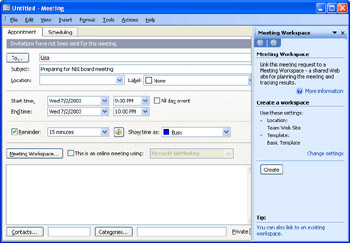
Figure D-7: Users can create a Meeting Workspace when they are setting up a meeting in Outlook.
Extending Data Functionality with XML
XML (Extensible Markup Language) is a new language standard that enables businesses, individuals, and developers to create documents in which the data is stored independently of the form in which it is presented. This means, for example, that the data in an XML document is stored as one set of information, and the format of the data (the way in which it appears) is stored separately. Because the data is self-describing , it can be used seamlessly in other types of documents (reports, letters , databases, spreadsheets, and Web pages, for example), without the need for retyping the data, or for the laborious task of copying sections of documents, stripping out formats, and applying the information as needed in another form.
The Professional Editions of the Office System include full support of XML in Word, Excel, and Access, with features and helps that enable users to take advantage of XML, using existing schemas, or schemas customized for their own business needs. The Standard Editions of the Office System include only the ability to save documents, worksheets, and data in XML format.
Making Your Documents Smarter with Smart Documents, InfoPath, and Enhanced Smart Tags
What would you call a document that can arrive via e-mail or Web download, do its own security checks upon opening, and offer users or readers contextual helps in the task pane while they review or modify the document? The Office System smart documents are documents built on XML schemas, which allow developers to create customized documents with contextual help, context-sensitive prompts, content suggestions, data lists, or links to additional resources. Smart documents are supported in Word, Excel, and PowerPoint, and take interactive, specialized document creation and application to a new level.
Smart tags, which were introduced in Office XP, have been enhanced in the Office System. Now developers can create more powerful smart tags, with a larger range of actions and applicability. Smart tags are now available in PowerPoint and Access for the first time, and developers can create smart tags with cascading menus, giving users a greater range of choice, and developers more room for customization.
InfoPath is a new offering in the Office System that enables businesses and individuals to really apply the power of XML. On the front end, InfoPath looks like highly interactive, customized forms, with contextual prompts; on the back end, InfoPath consists of highly structured XML documents that gather the entered data for re-use and re-application in an unlimited number of ways. InfoPath comes with sample forms that can be used as-is, or modified to specific business uses. InfoPath also includes forms for developers that illustrate the various ways it can be designed to fit into existing business procedures.
EAN: 2147483647
Pages: 238