Changing Your Office Installation
At some point down the road, you may want to make changes to the way you ve got Office installed. You might want to install Access, even though you skipped it before; or perhaps you aren t using FrontPage, and you want to remove it to free up more disk space. When you want to change the installation, choose Add Or Remove Programs from the Control Panel, then click Change Or Remove Programs. A list of currently installed programs appears (see Figure A-1). Click the Microsoft Office System entry (the name will vary, depending on which version you ve installed) and two buttons ”Change and Remove ” become visible.
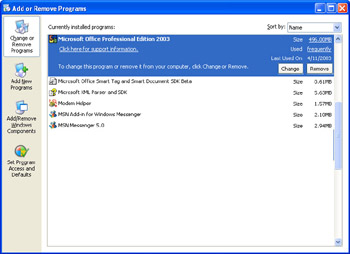
Figure A-1: Use the Change or Remove Programs feature to change your Office installation.
Click the Change button. The Windows Installer begins, and starts the Microsoft Office System Setup utility. You can then follow the Wizard s prompts, and make the changes you want to your Office installation.
Repairing after Installation
If you find that an update file or accessory doesn't work right after you install it, you can repair the file from the Add Or Remove Programs dialog box by following these steps:
-
Click Start, and choose Control Panel.
-
Click Add Or Remove Programs, and select the program or utility that isn t working properly.
-
Just beneath the program name, select Click Here For Support Information.
-
In the Support Info box (see Figure A-2), click Repair. Windows Installer starts and reinstalls the program, hopefully correcting the problem.
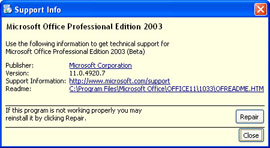
Figure A-2: You can repair installation problems while you re still working with Change or Remove Programs.Note I mentioned this earlier in the book, so I'll just add a reminder here: If your version of Office begins acting strangely ”that is, taking a long time to update the screen, operating slowly, inserting unwanted characters at odd places ”it could be that a file the program needs has become damaged. The Office System includes a utility that will fix that for you automatically. To repair the problem from within the application you are using (Word, Excel, Outlook, PowerPoint, FrontPage, or Access), open the Help menu and choose Detect And Repair. In the Detect And Repair box, choose whether you want to restore your shortcuts, or return the computer to its default settings. Click Start to have the Office System search for problems and repair the files.
EAN: 2147483647
Pages: 238