Publishing Your Site
Putting your Web site on the Web is called publishing your site in FrontPage. The process actually involves copying the Web site ”including all pages, images, and supporting files ” to a remote location, or server, where your site s visitors will be able to view it. FrontPage 2003 provides the Remote Web Site view so that you can easily see and manage the files you re working with on your local system and on the remote destination.
You begin the process of publishing your Web site by choosing Publish Site from the Files menu. If you ve changed anything on the site since the last time you saved the file, FrontPage will prompt you to save the file before publishing. If you see this prompt, click OK. FrontPage will automatically display the Remote Web Site view, and if you have not yet set up a remote Web site, a prompt will ask you to click Remote Web Site Properties (in the upper right side of the Remote Web Site view) to do so. In the Remote Web Site Properties dialog box (see Figure 21-3), choose the type of server to which you ll be publishing (the default selection is likely to be the one you want, unless you intend to use FTP to transfer the file).

Figure 21-3: Choose the server type you re publishing to in the Remote Web Site Properties dialog box.
Next, enter the destination for the Web site files, and click OK. A connection dialog box will appear, asking for the user name and password for the server access (see Figure 21-4). Enter your information and click OK.
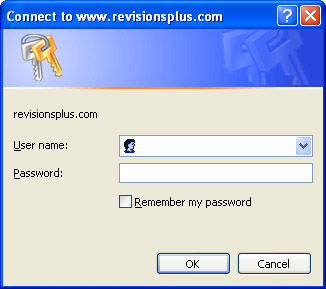
Figure 21-4: FrontPage will request your user name and password, so that a connection with the server can be established.
Once the connection is established, the Remote Web Site view displays the Web files on your local system, as well as the folders on the server (see Figure 21-5). To publish the site, simply click the Publish Web Site button in the lower right corner of the Remote Web Site window.
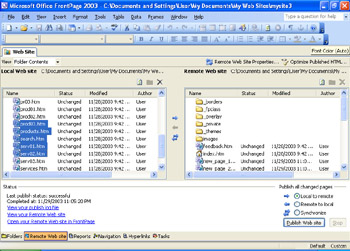
Figure 21-5: Click Publish Web Site to copy the Web site files from your local system to the Web.
| |
Later, you can use the Synchronize option in the Publish All Changed Pages area of the Remote Web Site view to publish only pages you ve modified. FrontPage will compare the files on the local and remote sites and update any that have been changed since you last published to the Web.
| |
EAN: 2147483647
Pages: 238
- ERP System Acquisition: A Process Model and Results From an Austrian Survey
- The Second Wave ERP Market: An Australian Viewpoint
- Enterprise Application Integration: New Solutions for a Solved Problem or a Challenging Research Field?
- The Effects of an Enterprise Resource Planning System (ERP) Implementation on Job Characteristics – A Study using the Hackman and Oldham Job Characteristics Model
- Context Management of ERP Processes in Virtual Communities