Preparing Your Web Files
You have one more stop to make in Microsoft Office FrontPage 2003 before you publish your site on the Web. Take a moment to go back through your entire site, and make sure it s in the best possible shape. Here are some ideas of things to check for:
-
Preview your site in different Web browsers.
-
Check all links to make sure they re working correctly.
-
Check all contact information ”including your address, e-mail, and telephone information ”to make sure your visitors will be able to reach you.
-
Take a last look at Tasks view, to make sure you haven t left anything undone.
-
Click Reports on the Views bar to check the status of all the different elements in your site (as shown in Figure 21-1).
-
Optimize the Hypertext Markup Language (HTML) to ensure your page appears as quickly as possible.
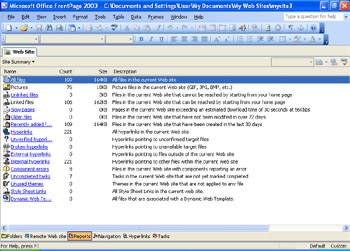
Figure 21-1: You can display Reports to see information about your site and list the elements that still need work.
| |
You can have FrontPage check the hyperlinks in your site for you. To start the process, click Reports. The Reporting toolbar appears at the top right side of the work area, and you can click the Verify Links tool (position the pointer over the tools to see their names if necessary). In the Verify Hyperlinks dialog box, choose whether you want to verify all or only selected links; then click Start. Any broken hyperlinks will be displayed in the Report window; you can right-click and choose Edit Hyperlink to repair them.
| |
About Server Extensions
Microsoft FrontPage Server Extensions are add-in programs that extend the capability of the Web server in charge of hosting your site. Extensions enable you to add such items as Web search capability, hit counters, the photo gallery we discussed in Chapter 19, FrontPage 2003 Basics, top-10 lists, and document libraries.
Not all Web servers support FrontPage Server Extensions, so you ll need to check with your Internet service provider (ISP) before publishing your site to see whether the ISP has that capability. If not, the features you ve included on your site that rely on the extensions won t function ”which means that your hit counter or Web search utilities won t work.
| Lingo | A Web server is the computer that stores your Web site and interacts with users who visit your site. |
When you first begin working with FrontPage, Server Extensions are started by default, which means all these features are available to you as you create your site. If you find out that your ISP does not support Server Extensions, you can disable the extension features by choosing Page Options from the Tools menu, and clicking the Compatibility tab in the Page Options dialog box. Click the Enabled With Microsoft FrontPage Server Extensions check box to clear it. This turns off Server Extensions, and the features that use them in your Web design will be disabled so that you cannot add them.
If your server does not support extensions, you will publish your site to a File Transfer Protocol (FTP) server. To do this, you must know the server name, as well as your user name and password.
EAN: 2147483647
Pages: 238