Previewing the Page
Previewing the Web site is simple ”just click Preview in the page view tabs along the bottom-left side of the work area. The text and graphic frames are hidden, so that you see what the visitors to your Web page will see. FrontPage 2003 gives you additional controls over Preview, so that you can view your site in a variety of different screen resolutions and browsers. To see your range of choices, click the down arrow to the right of the Preview in Microsoft Internet Explorer 6.0 tool. The following list of preview choices appears so that you can click your choice:
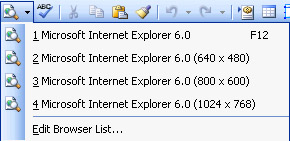
| |
If you want to add browsers to the preview list, click Preview in Microsoft Internet Explorer 6.0, and choose Edit Browser List. In the Edit Browsers List dialog box, click Add, and enter the name of the browser you want to use, as well as its startup command. Click OK to add the browser, and click OK a second time to return to your Web page.
| |
Preview is a read-only mode, which means that you can only view ”and not edit ”the page in Preview mode. If you see changes you want to make, click Normal to make your changes in that view.
| |
To get a quick printout of the current page as it will appear on the Web, click the Print button on your browser s toolbar. This prints the page without frame lines, so that you can review how the page shows up on the Web.
| |
EAN: 2147483647
Pages: 238