Applying a Web Theme
Whether you use a wizard or a template to create your Web page, you may want to change the design scheme ”colors, fonts, and more ”to get a different look. You can experiment with overall design by changing your site s Web theme. Here s how:
-
Choose Theme from the Format menu.
-
In the Theme task pane, scroll through the list of themes, and click the down arrow on the right edge of the one you want.
-
Choose whether you want to apply the theme as the default for the entire site or for the selected page only (see Figure 19-7). FrontPage applies the new theme as you select.
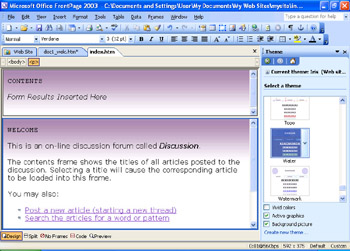
Figure 19-7: You can choose a theme to give your Web site a coordinated look and feel.
| |
If you want to limit the graphical effects in the theme you choose, click the Active Graphics and Background Picture check boxes to remove those special effects. The samples shown in the task pane change to show you the difference; you can select the theme you want, and know that it is as lean in the graphics department as possible (which means it will appear on your visitors monitors faster).
| |
| |
Not all browsers display Web pages the same way. What looks great in Internet Explorer might be less attractive in Netscape. So even though you enable these options to make your site look the best it can, be sure to test the display in more than one browser.
| |
EAN: 2147483647
Pages: 238