Using a Web Package
FrontPage includes so many features that it s a bit of a challenge to find all the things that could make your use of the Web smarter and more efficient. For that reason, FrontPage 2003 includes Web packages that help you easily create data-driven Web sites for several different functions. You can choose from an Issue Tracker for recording, organizing, and resolving issues in your project; a News and Reviews Site, and a Web Log, which enables you to post log entries, have discussions, add links, and more.
Begin using a Web package by choosing New from the File menu, and clicking Web Package Solutions in the New task pane. Then, in the Web Site Templates dialog box, choose the package you want to create (see Figure 19-4 on the following page), and click OK.
| Note | FrontPage will display a message that the package must be created on a system running SharePoint Team Services. If you do not have SharePoint running on your local system, you can enter the URL of your SharePoint Team Services site, and create the package at that remote location. 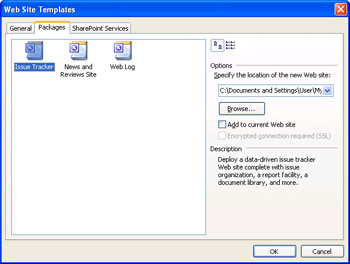 Figure 19-4: You can use one of FrontPage s new Web packages to create a specialized data- driven site. |
In the Import Web Package dialog box, click the items you want to import into your new Web site, and click Import. The Web site is built, and you can add text, graphics, and create links as usual.
| |
Throughout this book, you ve learned about SharePoint Team Services, the Microsoft Web application that enables you to easily gather, store, organize, and share data, and work collaboratively in a central location online. SharePoint Team Services enables you to create custom team Web sites with announcements, events, links, discussions, document libraries, and more.
Within FrontPage, you have the capability of creating your own SharePoint sites and publishing them on the Web. You create a new SharePoint team site by choosing SharePoint Based Team Web Site in the New Web Site area of the New task pane. In the Web Site Templates dialog box, choose SharePoint Team Site, enter the URL for the site in the location box, and click OK. FrontPage builds the site on the server you specified, and displays the pages and folders in Folders view. Click default.aspx to display the default Team Services page and begin adding your own content.
| |
EAN: 2147483647
Pages: 238