A New Look for Outlook
Whether you re just beginning to use Outlook, or you re an experienced user from way back, you ll find the new look of the Outlook window easy to navigate and use (see Figure 13-1). By default, the window is divided into a three-column display, with these key elements:
-
The Inbox The Inbox is displayed by default in the center column of the Outlook window. Click the message you want to view in the Preview pane.
-
The Preview pane Now you can read the currently selected e-mail message without scrolling.
-
The Navigation pane This pane replaces the icon bar that stretched down the left side of Outlook XP and gives you more room on-screen. The default display shows the Folder List, but when you choose a different view (Calendar or Contacts, for example), other choices appear.
-
View controls Click one of the other views to change to that Outlook tool (Calendar, Contacts, or Tasks).
Note To display Notes, the Folder List, Shortcuts, or to customize the view options in the Outlook window, close one of the small icons in the bottom of the Navigation pane.
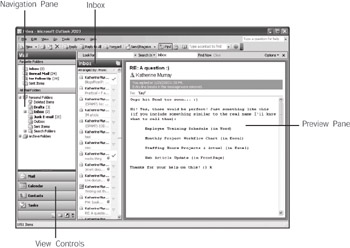
Figure 13-1: Outlook s new design makes it easy to move among views and enter and organize information.
EAN: 2147483647
Pages: 238