Notes for the Speaker
If you will be giving the presentation yourself, you ll probably remember that you need to leave extra time in slide 9 to accommodate the slower readers in your audience, or that you want to put in an optional question or two for particularly responsive audiences. But if someone else will be giving your presentation, you need some way of giving others the information about how to deliver individual slides. The answer to that problem is the Speaker Notes feature of PowerPoint.
You can add notes to individual slides that only the person who will be giving the presentation ”or reading the handouts you ve printed for their use ”will see. To add speaker notes, click the Speaker Notes tool on the Slide Sorter toolbar. The Speaker Notes dialog box appears, as shown in Figure 11-6.
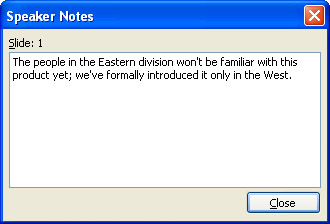
Figure 11-6: Speaker Notes enable you to add presentation suggestions and comments for others who might be giving your presentation.
To add your notes, simply type them in the available space. When you re finished adding notes, click Close. Or, if you want to add notes to another slide, click that slide and the Speaker Notes dialog box for that slide appears.
| |
Once you make all your animation, transition, and timing changes, you ll want to go through the presentation from start to finish to see how everything looks. (And be prepared to modify the presentation a few times to get it running as smoothly as possible.)
| |
EAN: 2147483647
Pages: 238