Saving Your Presentation
Congratulations! In one chapter, you ve learned to create, edit, format, and run a simple presentation. The next two chapters build on these basics, so if you ve started a presentation you may want to save it now. Press Ctrl+S to save the presentation, enter a name , and click Save.
| |
PowerPoint 2003 includes a new Package For CD command on the File menu that enables you to create a CD of your presentation that can be run on other computers, even if they don t have PowerPoint installed. Choose the command from the menu, and insert a blank CD in your CD-RW drive. When you click the Copy To CD button, PowerPoint copies the files quickly to the CD, and then ejects it and asks whether you want to copy the same presentation files to another CD. You can click Options to specify how you want the CD to play the presentations, and to password-protect the presentation if needed.
| |
Previewing for the Web
How quickly can you make a Web page? As fast as you can create a PowerPoint presentation. Once you ve finished your presentation, choose Web Page Preview from the File menu. PowerPoint displays the presentation as it would appear on the Web (as shown in Figure 10-9).
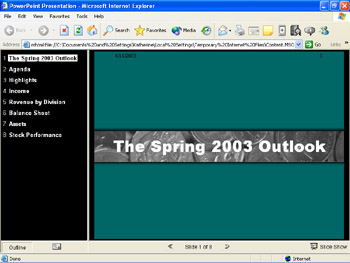
Figure 10-9: The presentation displayed as a Web page.
The presentation is created using frames to provide users with the links they need to get to other pages. The first page of the presentation appears in the right pane; on the left you see the titles of the other slides in your presentation. To go to another page, simply click the title.
| |
As you re taking a look at your Web page in Web Preview, ask yourself the following questions:
-
Is the text easy to read?
-
Will visitors understand how to move from page to page?
-
Have you used standard colors that can be displayed by most browsers?
-
Are your charts large enough? Are they clearly labeled?
Click the browser s close box to close the Web Preview and return to the presentation. Make any changes that are needed, and then save the file in Web format.
| |
Saving as a Web Page
To save your presentation as a Web page, simply click Save As Web Page from the File menu. The Save As dialog box appears with some special Web options. Beneath the file list in the Save As dialog box, click Publish to set further options, such as whether to save the entire presentation or a selected range, whether to include speaker notes, which browsers you want to support, and the title and folder for the saved Web page. Click the Open Published Web page in the browser check box if you want to see the page after it has been saved. Click Publish to complete the process.
EAN: 2147483647
Pages: 238