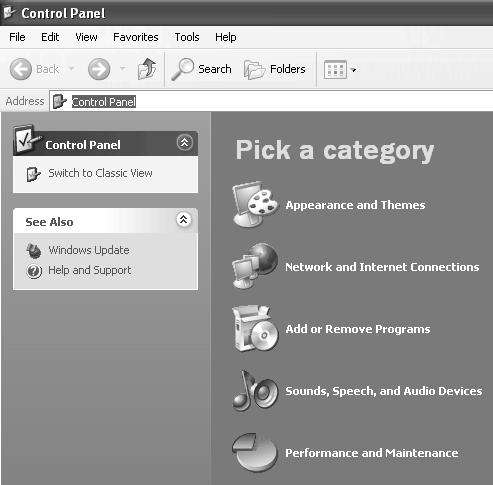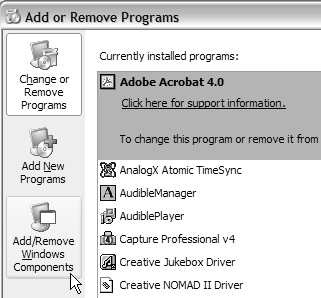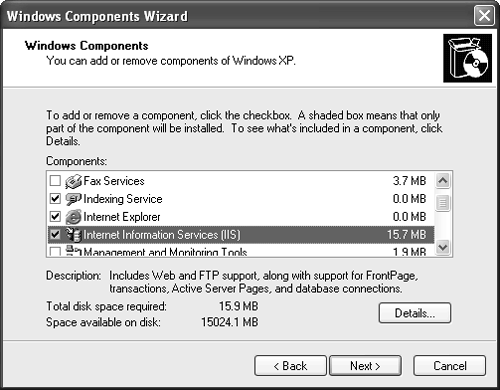Installing Internet Information Services (IIS)
| If you're going to build Web applications you must install the Microsoft Web Server, Internet Information Services (IIS) version 5.0 or higher. This tool is available in Windows 2000 Professional and higher and in Windows XP Professional and higher. In Windows 2000 Server edition and higher IIS is automatically installed with the operating system. In Windows XP Professional and in Windows 2000 Professional you must install IIS manually. To install IIS:
|
EAN: 2147483647
Pages: 198
- Structures, Processes and Relational Mechanisms for IT Governance
- Integration Strategies and Tactics for Information Technology Governance
- Measuring ROI in E-Commerce Applications: Analysis to Action
- Technical Issues Related to IT Governance Tactics: Product Metrics, Measurements and Process Control
- Governance Structures for IT in the Health Care Industry